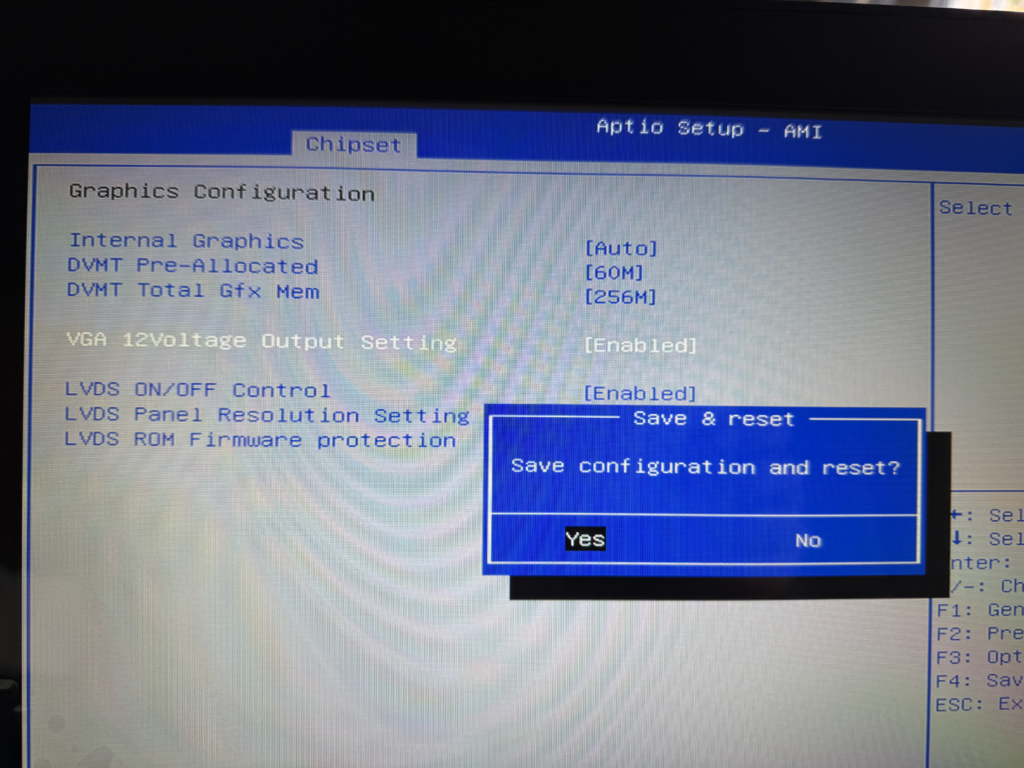Sometimes, the POS screen on the customer’s side may turn off after a reset. This article will assist you in enabling the customer’s screen if this occurs.
Step 1
Turn off your POS > Turn on your POS >While the POS is rebooting, please continue to press “DEL” or “DELETE” on your keyboard until a setting screen appears.

Step 2
After this screen appears, navigate to “Chipset” by pressing the RIGHT arrow key on your keyboard twice.

Step 3
Press “ENTER” to choose “System Agent (SA) Configuration.” If it’s not highlighted, use your keyboard’s UP and DOWN arrow keys to navigate until you reach that option.
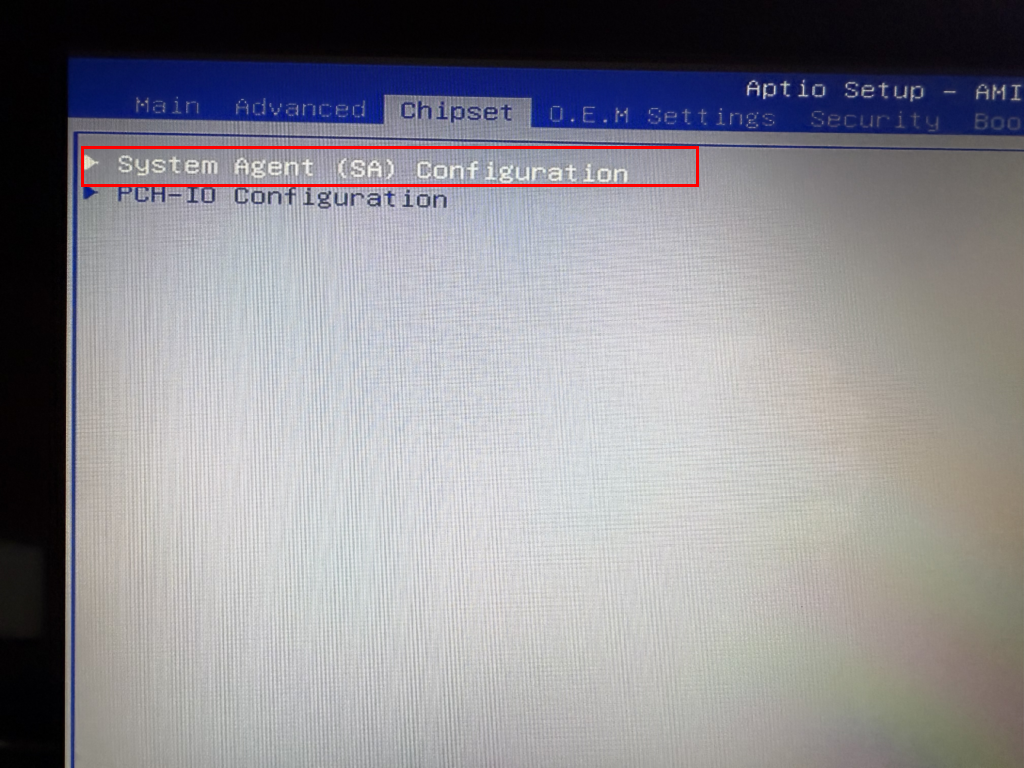
Step 4
Press the DOWN arrow key once > hit “ENTER” to select the “Graphics Configuration” option.
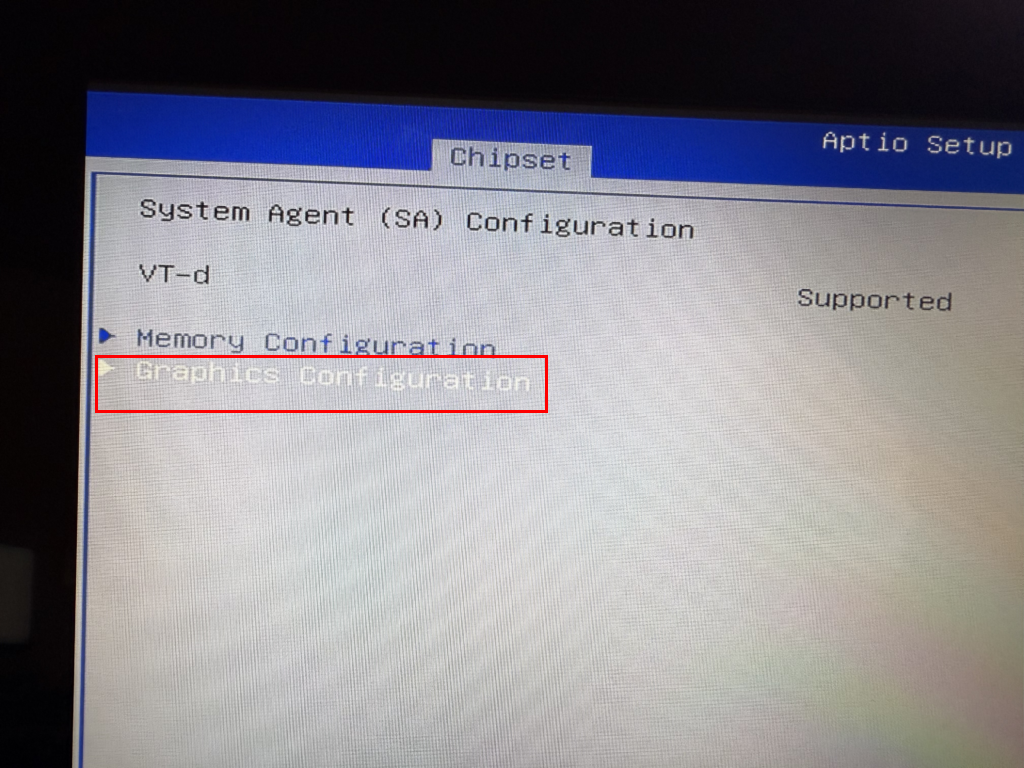
Step 5
Press the DOWN arrow key 3 times > hit “ENTER” on the “VGA 12Voltage Output Setting” option > press the DOWN arrow key once > Hit “ENTER” on the “Enabled” option. (If you miss the option, just navigate back to the option using the UP and Down arrow keys)
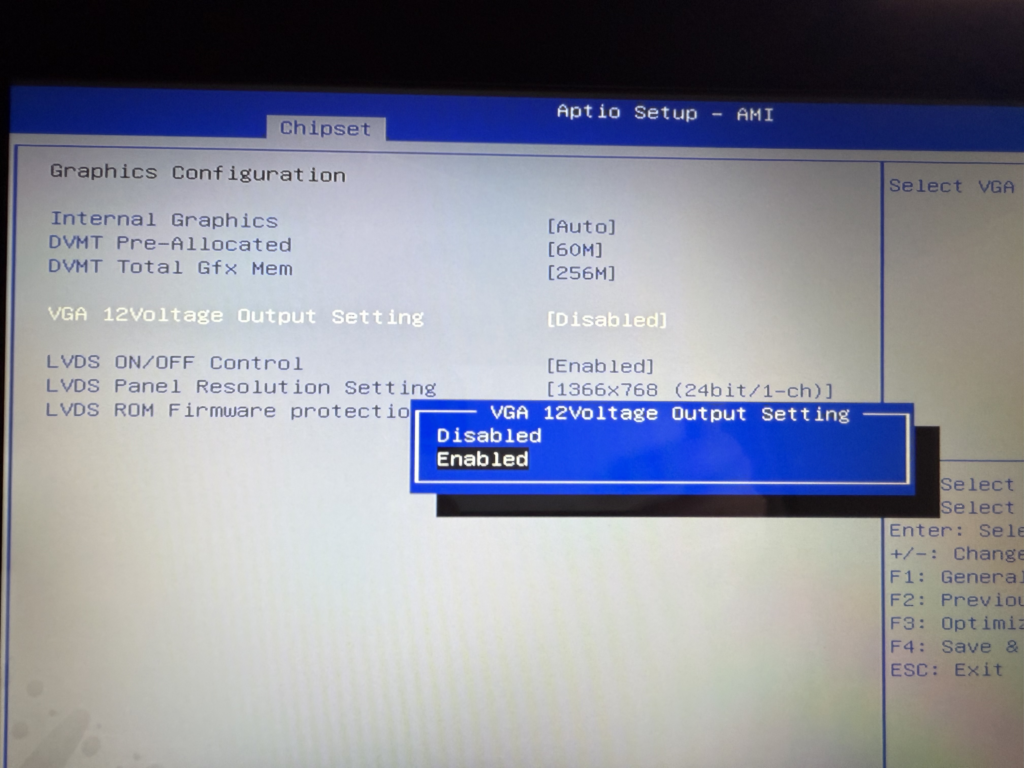
Step 6
Lastly, make sure to save the setting. Press “F4” > hit “ENTER” on the “Yes” option > then press “ESC” to exit.