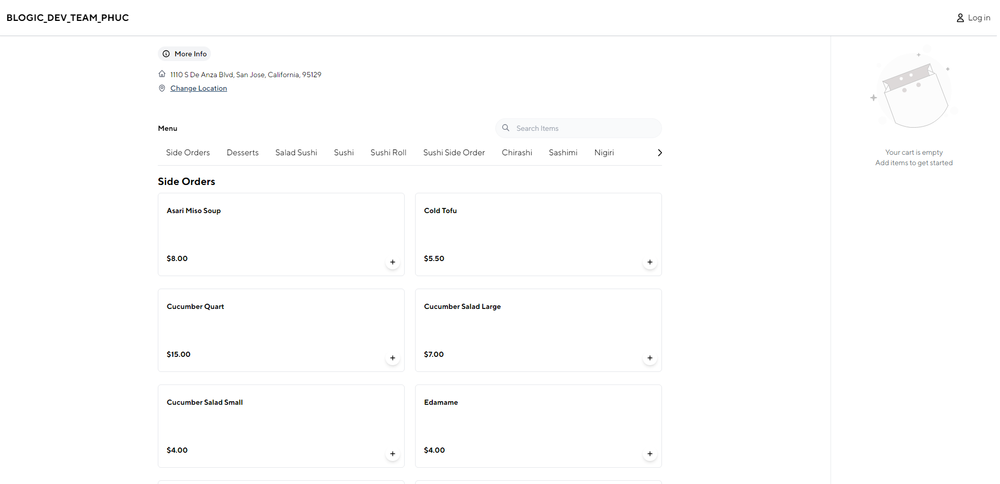Step 1: Access the POS Dashboard
Open the POS Dashboard and navigate to the Products section.

Step 2: Set Up Categories for Online Ordering
- Find the categories that need to be configured.
- Click on the three-line icon (menu) next to the category name.
- Select Visibility by Sale Type from the menu.
Step 3: Enable Web Order
- Scroll down to the Web Order option under Sale Types.
- Toggle the option to enable Web Order for that category.
- Click Save to confirm the changes.
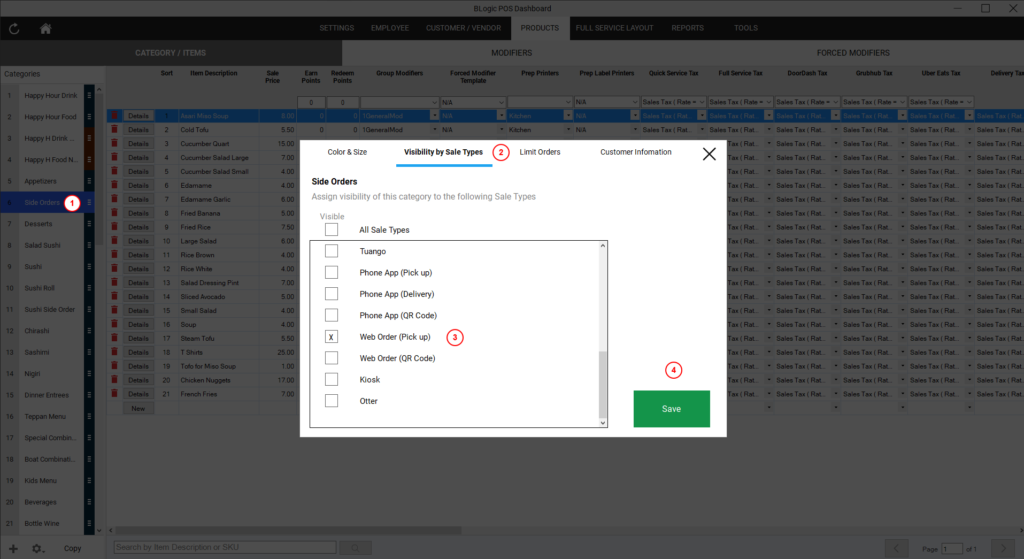
Step 4: Repeat for Other Categories
- Repeat the same process for any other categories that need to be available for online ordering.