Step 1: Access License Settings
- Open the License section in your POS system.
- Select the store you wish to configure.
Step 2: Access Ratings & Reviews Settings
- Select Feature from the left menu.
- Scroll down to find the Ratings & Reviews section.
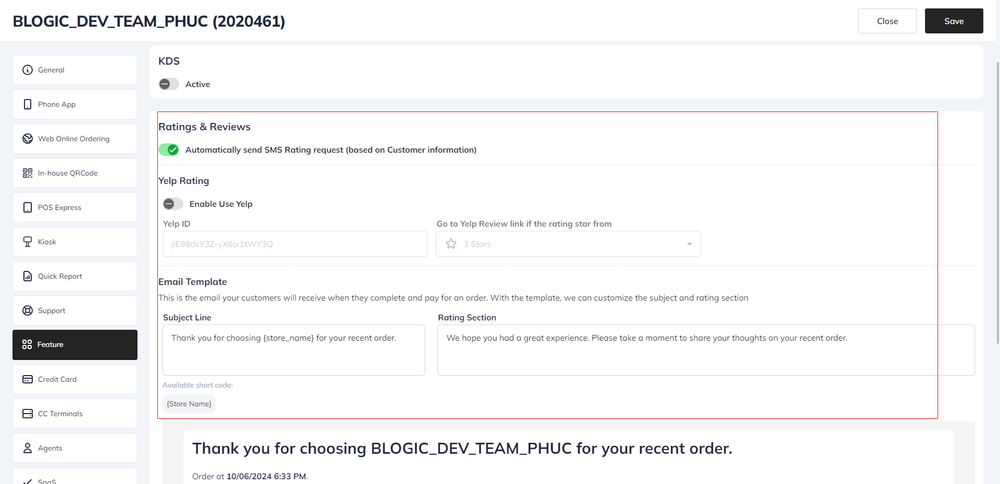
Step 3: Set Up SMS Rating Request
- Check the box for Automatically send SMS Rating request (based on Customer information) to enable automatic SMS requests for ratings after customers complete and pay for their orders.
Step 4: Set Up Yelp Rating (Optional)
- Check Enable Use Yelp if you want to utilize Yelp for ratings.
- Enter your Yelp ID in the designated field.
Step 5: Set Up Email Template
- In the Email Template section, customize the content of the email that customers will receive upon completing and paying for their order.
- Subject Line: Enter the email subject, e.g.,
Thank you for choosing {store_name} for your recent order.(You can use the short code{Store Name}to automatically insert the store’s name.) - Rating Section: Enter the content for the rating section, e.g.,
We hope you had a great experience. Please take a moment to share your thoughts on your recent order.
- Subject Line: Enter the email subject, e.g.,
Step 6: Save Your Settings
Click the Save button to store your changes.