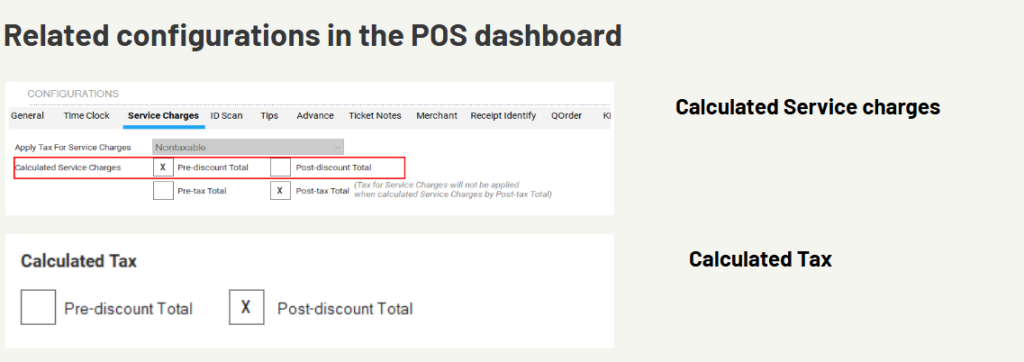Table of Contents
- Introduction to the Online Coupon Feature
- Benefits of Implementing Coupons
- Coupon Management on BLogic View
- How to Create a Coupon
- Coupon Discount Details
- Using Coupons in Online Orders
- Applying Discount Codes
- Calculating Discounts with Coupons
1. Introduction to the Online Coupon Feature
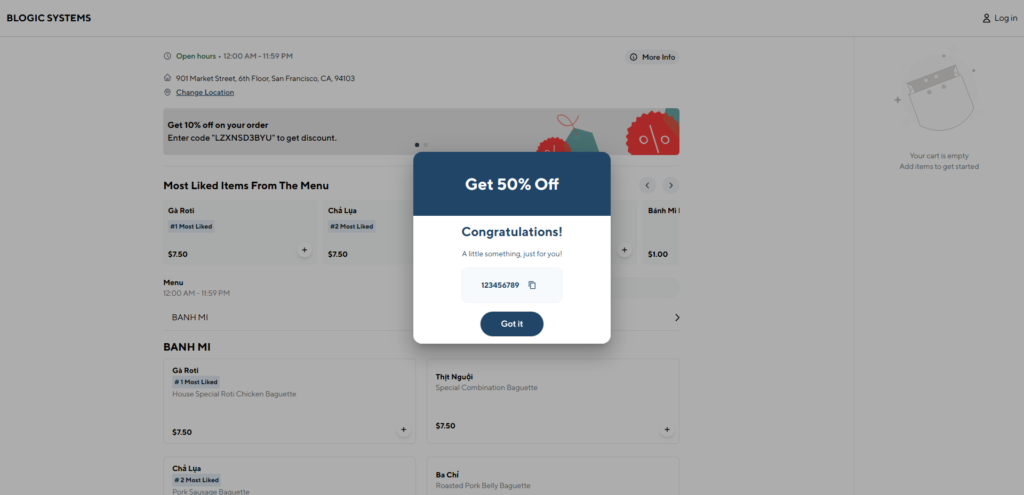
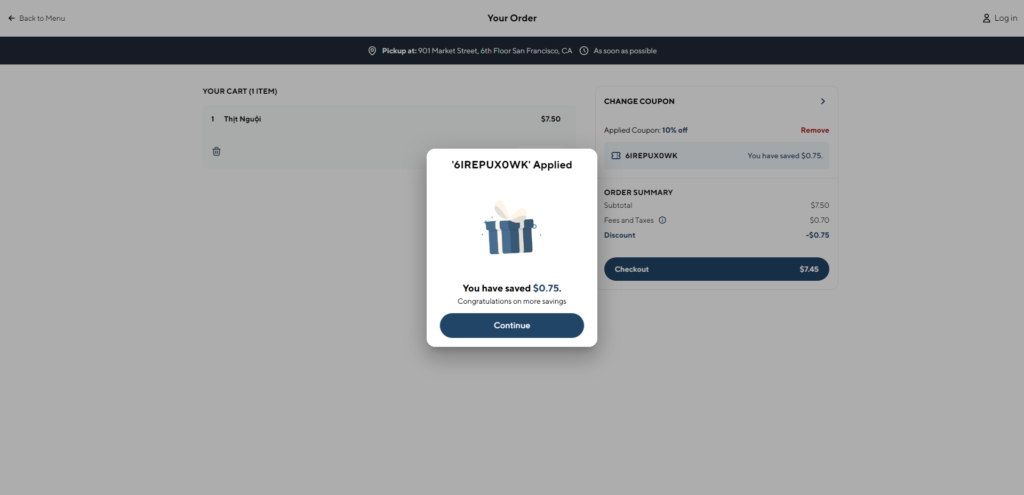
Our online ordering system now includes a Coupons feature, making it easier for customers to enjoy discounts on their online orders. This feature consists of two main components:
- Coupon Management on myloginpos: Manage, customize, and track coupon promotions directly within the POS system.
- Coupon Application on Orders: Customers can apply coupons at checkout to receive discounts.
With cloud-based management, merchants can create and manage coupon promotions anywhere, making it a powerful tool for customer engagement and sales growth.
2. Benefits of Implementing Coupons
Utilizing coupons offers several strategic benefits:
- Increased Customer Loyalty: Encourage repeat purchases and build a loyal customer base.
- Inventory Clearance: Move products that need to sell quickly or are not performing well.
- Sales Growth: Coupons attract customers and drive higher sales volumes.
- Effective Marketing: Coupons are a versatile tool for promotions and customer engagement.
- Data Collection: Coupons also provide insights into customer preferences and buying patterns.
3. Coupon Management on BLogic View
The BLogic View platform allows for easy management and customization of coupon offers. Features include:
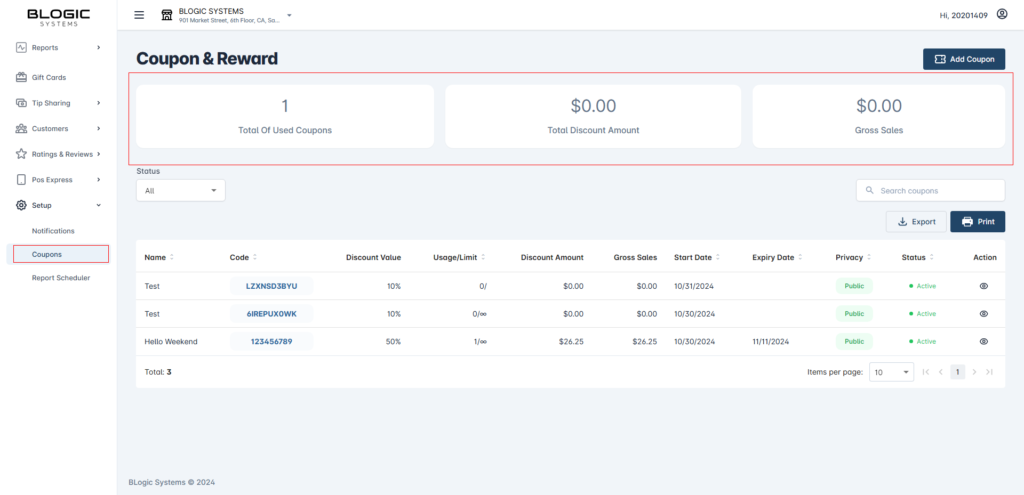
- Coupon Creation and Customization: Merchants can define coupon names, codes, availability, and limitations.
- Targeted Distribution: Coupons can be sent to specific customer segments or the general public.
- Promotion Tracking: Track coupon usage and performance to evaluate effectiveness.
Coupons have four states:
- Draft: Saved but not yet published.
- Active: Available for customer use.
- Expired: No longer valid after the expiration date.
- Disabled: Manually disabled coupons that cannot be used.
4. How to Create a Coupon
To create a new coupon, the following information should be configured:
- Coupon Information
- Name: Unique name for the coupon (required).
- Code: The code customers use at checkout, either manually created or randomly generated (required).
- Availability: Choose between limited or unlimited coupons.
- Start Date: Date the coupon becomes active (default: current date).
- Expiration Date: Date the coupon expires.
- Description: Short description of the offer.
- Visibility: Option to make the coupon public.
- Campaign Popup: Option to promote the coupon via popup notification.
- Discount Details
- Discount Type: Percentage or fixed dollar amount.
- Discount Value: Amount of discount applied.
- Application: Whether it applies to all orders or requires a minimum spend.
- Max Discount: Maximum discount limit.
- Minimum Spend: Minimum purchase required to activate the coupon.
- Preview and Distribution
- Preview: Review coupon details, including QR code representation.
- Distribution: Send coupons via email or download images for customer distribution.
5. Coupon Discount Details
The discount options allow for flexible application based on the type and value:
- Discount Type: Set as a percentage discount or a fixed amount.
- Discount Value: Enter the specific discount percentage or dollar value.
- Order Requirements: Specify if the discount applies to all orders or only those meeting a minimum spend threshold.
- Maximum Discount: The highest allowable discount amount.
- Minimum Spend: The minimum cart total required to use the coupon.
This flexibility allows you to tailor promotions that align with sales goals and customer expectations.
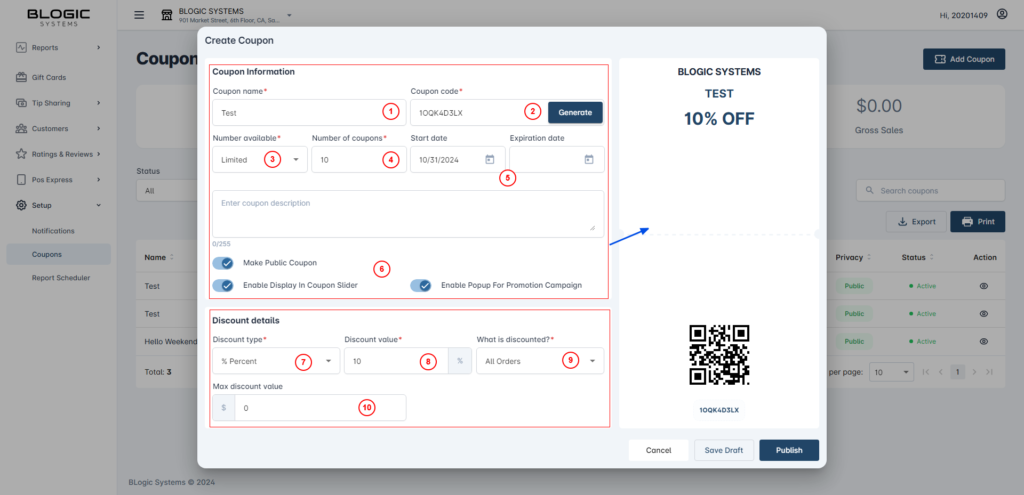
6. Using Coupons in Online Orders
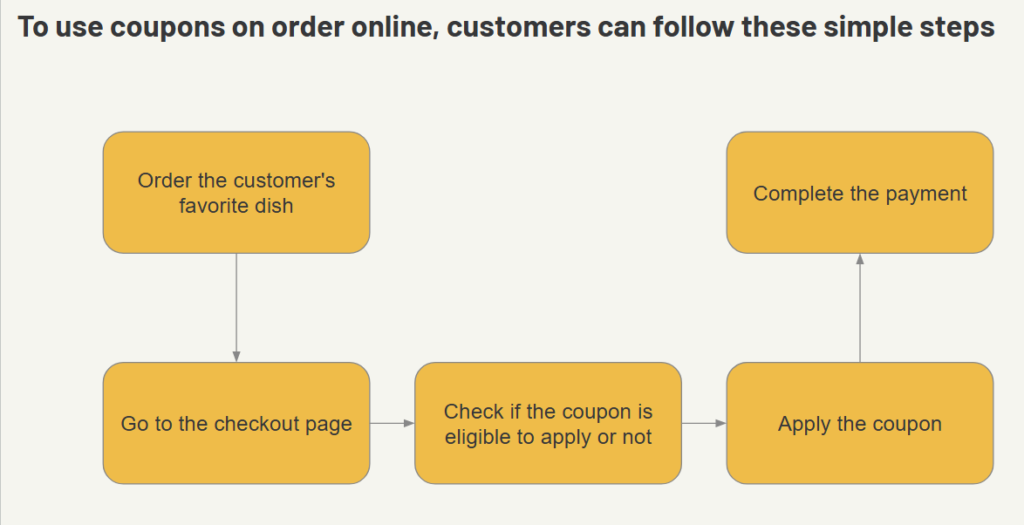
To use coupons, customers should follow these steps:
- Select Items: Add desired items to the cart.
- Navigate to Checkout: Move to the checkout page where coupons are available.
- Review Available Coupons:
- A slide of public coupons may appear on the homepage.
- Coupons with active pop-ups will be shown as promotional messages.
- Apply Coupon:
- Verify that the coupon is eligible based on order conditions.
- Enter a private code (if available) or select a public coupon to apply.
- Proceed with Payment: Once the coupon is applied, complete the payment process to confirm the order.
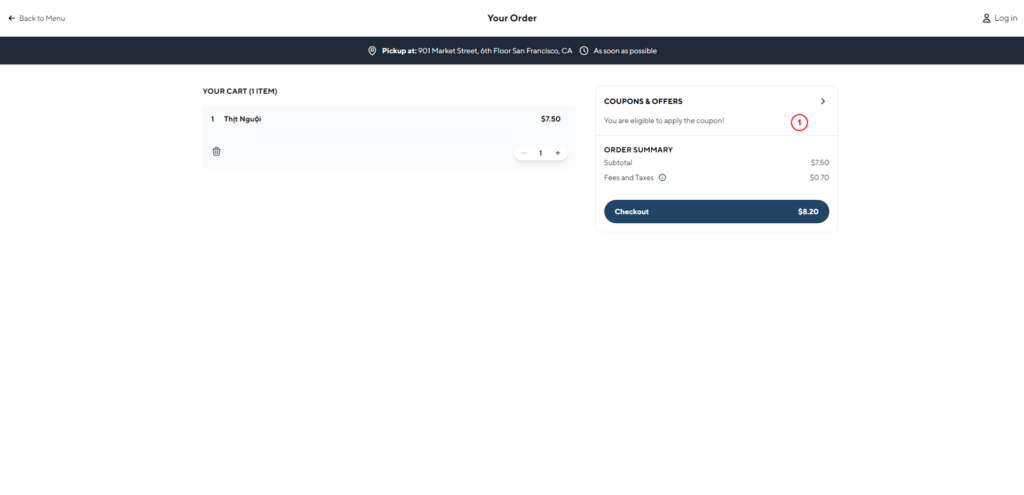
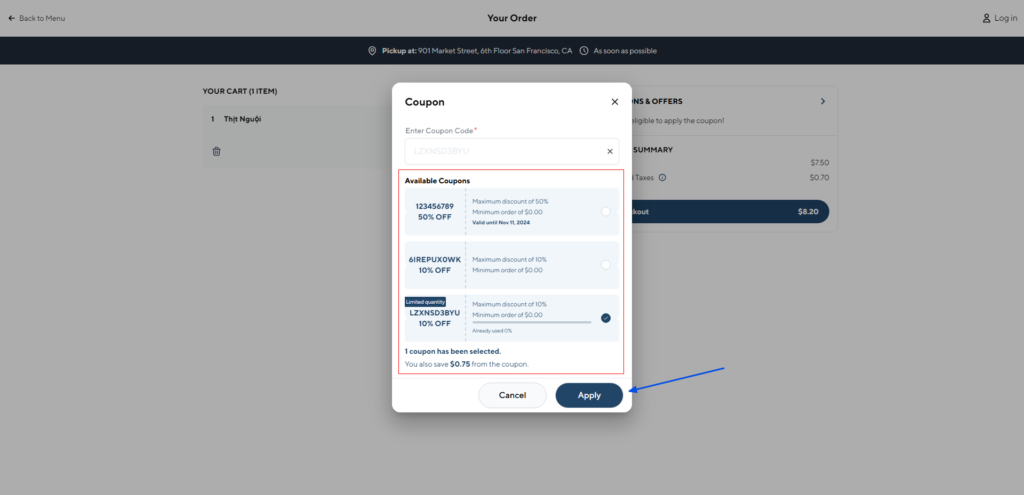
7. Applying Discount Codes
Customers can apply discount codes by entering the private code provided to them or choosing a public code from the available options on the checkout page.
Each code displays comprehensive information, including:
- Code Name: Name of the coupon.
- Discount Value: Specific discount amount or percentage.
- Discount Type: Type of discount (percentage or fixed amount).
- Max Discount: Maximum allowable discount.
- Minimum Spend: Required cart total for discount eligibility.
- Expiration Date: Last valid date for use.
- Coupon Availability: Remaining number of coupons available.
If a coupon appears faded, it indicates the customer’s cart does not meet the required conditions for the discount.
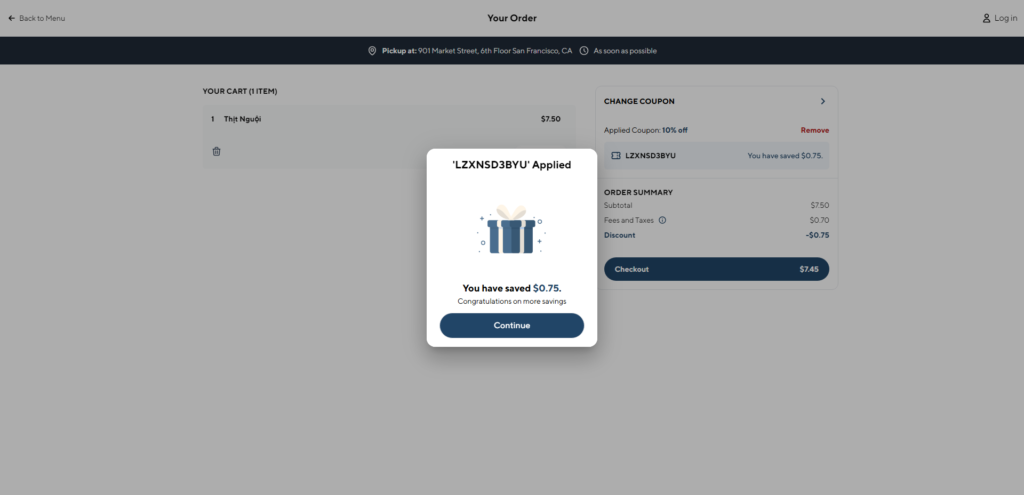
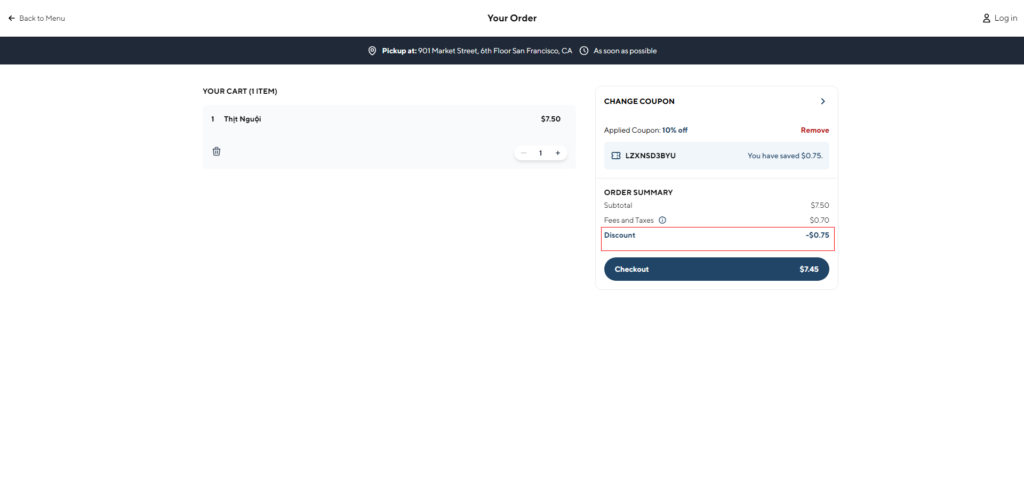
8. Calculating Discounts with Coupons
To calculate the discount amount, apply the following:
- Percentage-Based Discount
For a coupon offering A% off with a max discount of $B, the calculation is as follows:- Discount Amount =
Subtotal - (Subtotal * A%) - If Discount Amount > $B, the final discount applied will be capped at $B.
- Discount Amount =
- Fixed Amount Discount
For a coupon offering $A off, the calculation is straightforward:- Discount Amount =
Subtotal - $A
- Discount Amount =
Additional settings on the POS dashboard may affect final amounts, including calculated service charges and tax adjustments.