In this article, you will learn how to navigate through the Dine In feature and place dine-in orders using our platform.
Dine In Main Screen
From your main screen, find and select “Dine In.” After, you will be navigated to the dine-in main screen as shown below:
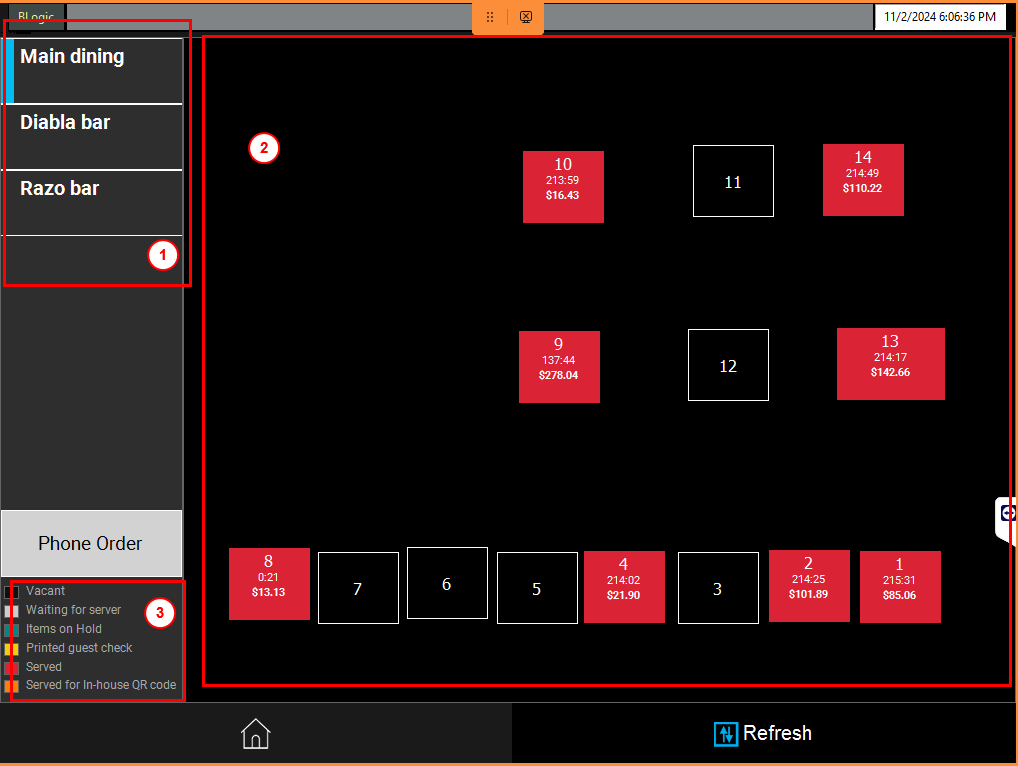
The main screen is divided into three major sections:
- Your Areas (these are the areas of your restaurants). Note: Different restaurants have different areas.
- Your Table Location (these are the locations of your tables). Note: The admin sets these table locations.
- Your Table Status and Description.
Based on the specific number of the table and the location of that table, the servers can switch between these areas and select the correct table from that particular area.
Dine In Order Taking
Once you have selected the table from a specific area, you will be navigated to an order-taking screen, which allows you to take the order for that table, as shown below example:
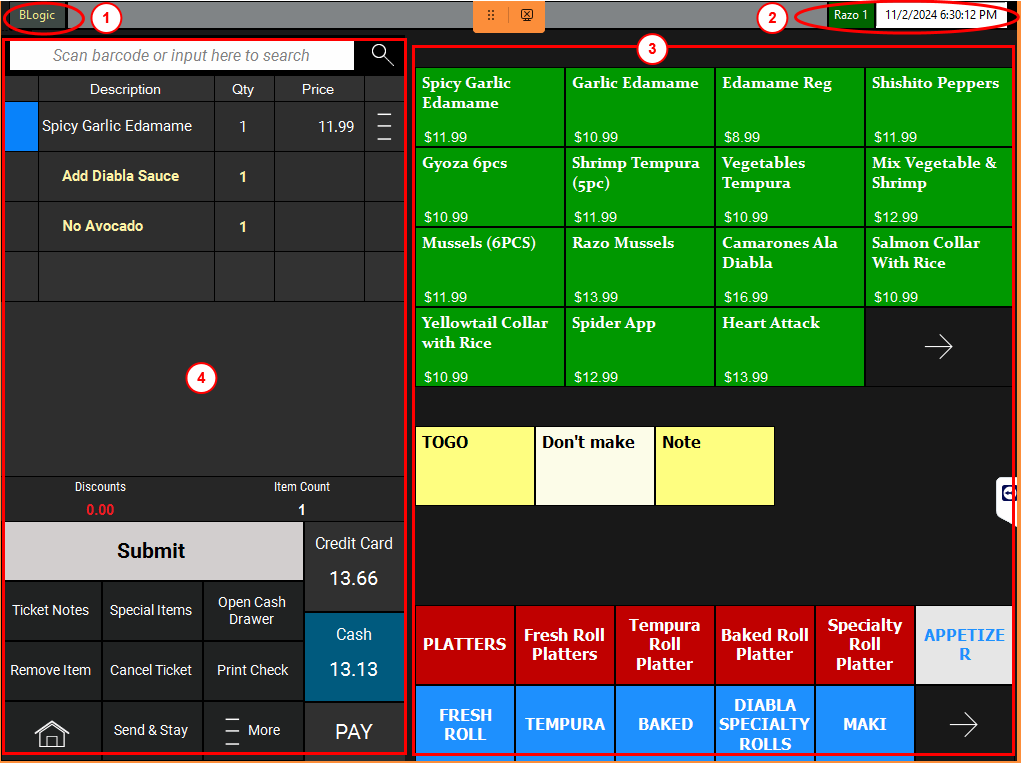
- Server Name
- Area, Table #, and Dates/Times
- Menu Section (For more information, please see Menu Overview)
- Search bar/ Selected Items/ Modifiers (For more information on viewing and modifying a ticket, please see Understanding Open Tickets).