This guide outlines how to adjust the auto settle time for credit card batches on your kiosk device.
Steps to Change Auto Settle Time on the Kiosk
- Enter Settings Mode
- Tap 5 times on the footer of the start screen to access the kiosk settings.
- Open Settings
- Select the Settings button.
- Access Credit Card Settlement
- In the Devices tab, click on the Credit Card Settlement section.
- Enable or Disable Auto Settlement
- Turn Auto Settlement on or off as needed for credit card batch processing.
- Set Auto Settle Time
- Adjust the Auto Settle Time to the preferred time for automatic settlement.
- Save Changes
- Click Save to apply the new auto settle time settings.
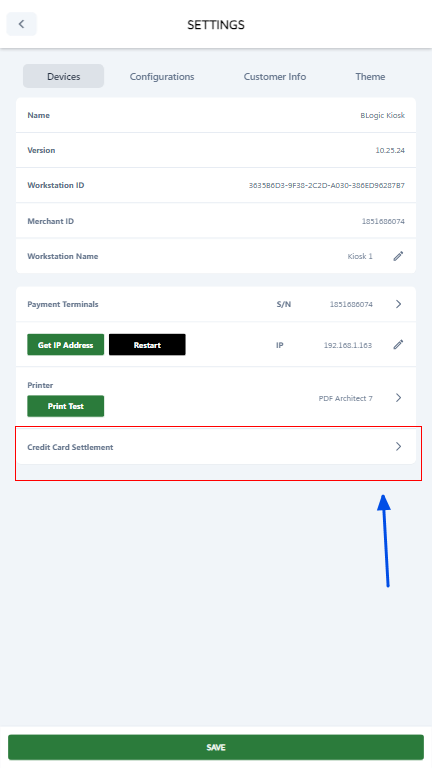
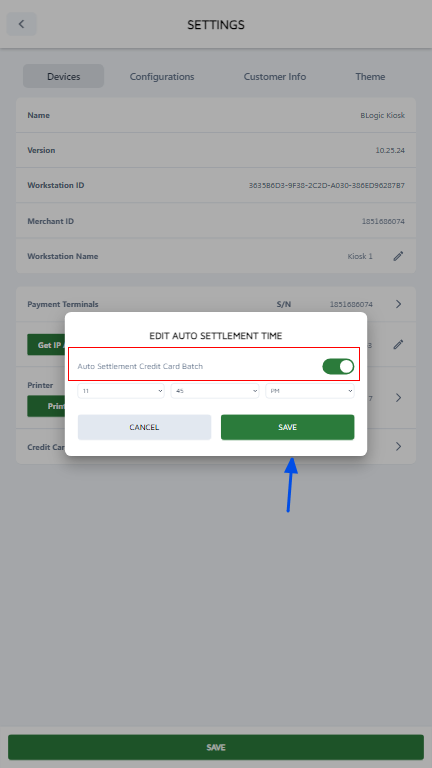
Alternative Method: Using the POS Dashboard
You can also view and modify the auto settle time from the POS Dashboard for more control and easier access.
For additional details, refer to the “Setup Settle Automatic” section in your POS Dashboard documentation.
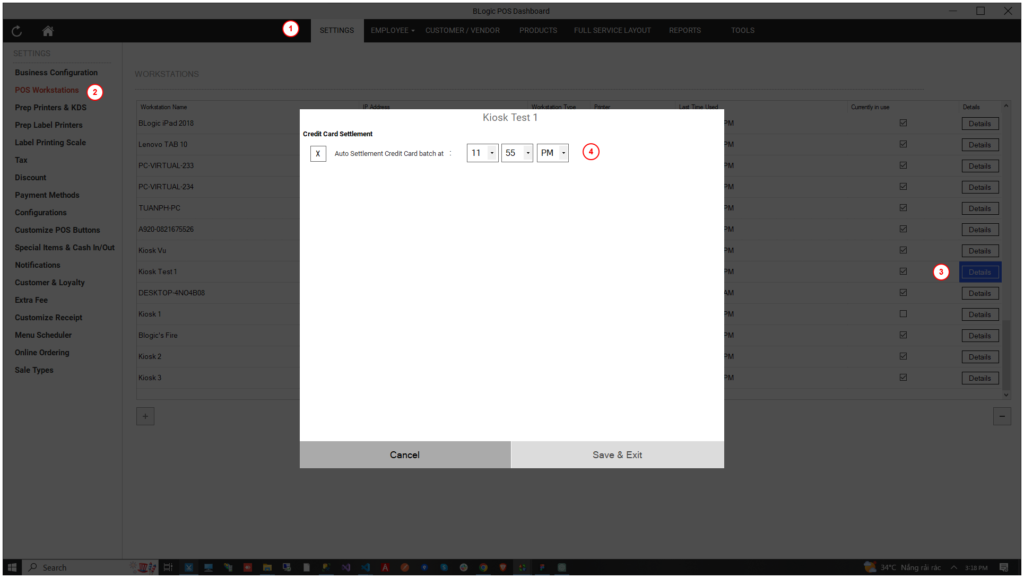
Tip: Ensure that the auto settle time aligns with your business’s operating hours to avoid any interruption in transaction processing.