In this article, you will learn how to connect your handheld POS to Wi-Fi using a hotspot from your iPhone when your restaurant experiences internet outages.
Table of Contents:
Enable Personal Hotspot on Your Cell Phone:
From your iPhone, please follow these steps:
- Turn off Wifi: Go to Settings > Wi-Fi to turn off Wifi.
- Turn on Cellular Data: Go to Settings > Cellular and turn on Cellular. The Cellular Data symbol will then be displayed next to your battery symbol.
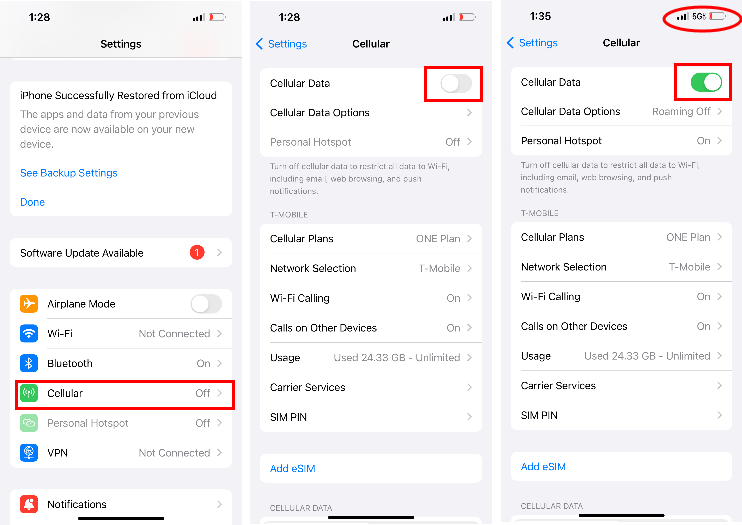
- Setup Personal Hotspot: go to Settings > Personal Hotspot, then tap “Allow Others to Join.”
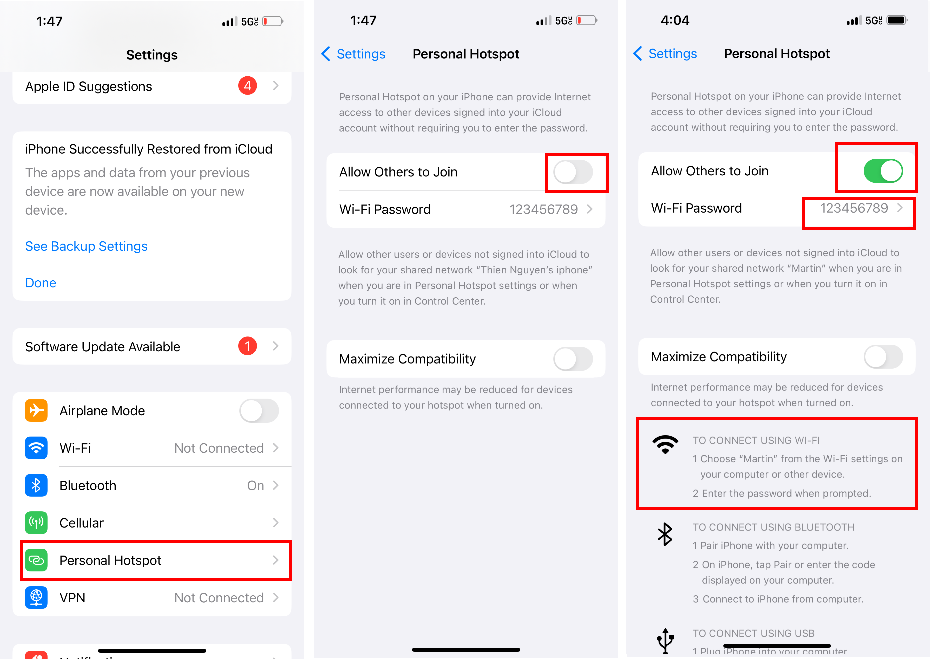
Optionally, you can change the Wi-Fi Password under “Allow Others to Join.”Your Wi-Fi network name is your device name, which you can change in Settings > General > About.
Note: If Cellular Data is turned on in Settings > Cellular, but you don’t see Set Up Personal Hotspot as an option, contact your carrier about adding Personal Hotspot to your plan.
Connect Your Handheld POS to a Cellphone Hotspot:
In this guide, we will demonstrate how to connect your handheld POS to an iPhone hotspot (using the same iPhone as mentioned in the previous guide).
Ensure your Cellular Data is turned on and your Personal Hotspot is discoverable, as shown below:
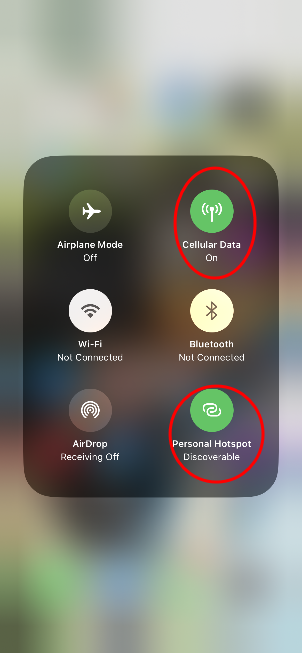
Note: To access the dropdown menu for your WiFi symbol and hotspot on an iPhone, open the Control Center by swiping down from the top-right corner of your screen, then press and hold the network settings card (which displays the WiFi symbol) to reveal the option to turn on your Personal Hotspot directly from the dropdown menu).
From your Handheld POS, please follow these steps:
- Access Network & Internet: go to Settings > enter the password: 9876 or pax9876@@ > select “Network & Internet.”
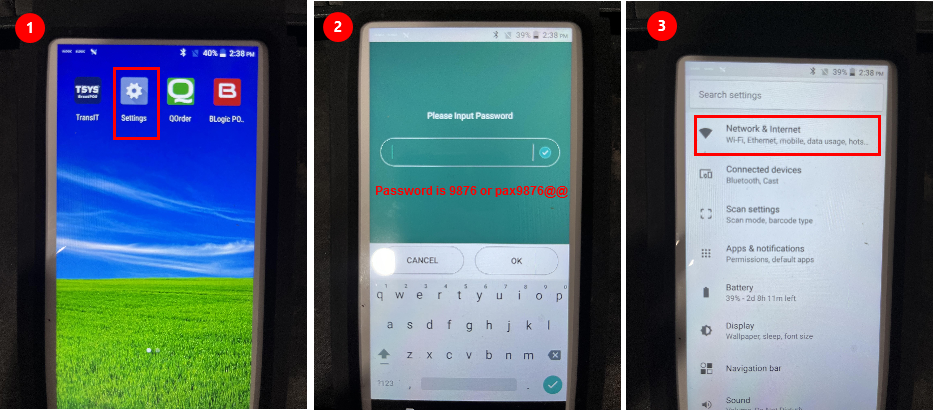
- Connect to Personal Hotspot with Wi-Fi: Turn on Wi-Fi > find and select your device name (the device’s name from the previous guide is “Martin”) > enter the password for your phone’s hotspot (the password from the previous guide is “123456789”). Figure 4-8
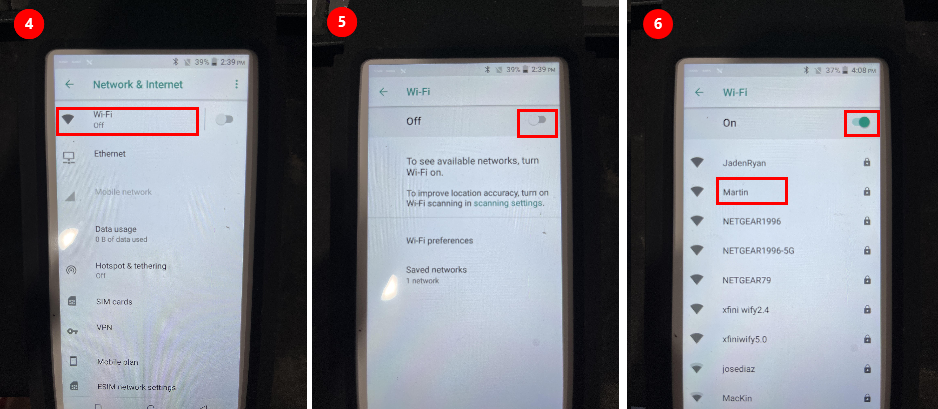
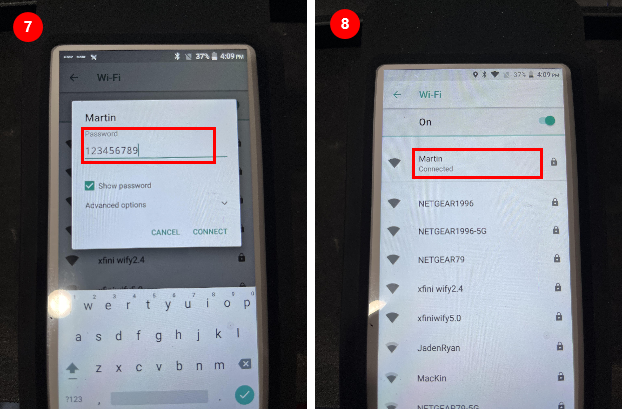
- For a better connection:
- Your devices must be within 30 feet (10 meters) of one another.
- On your iPhone, navigate to Settings > Personal Hotspot and enable the Maximize Compatibility option. However, turning on Maximize Compatibility may reduce performance for devices connected to your Personal Hotspot.