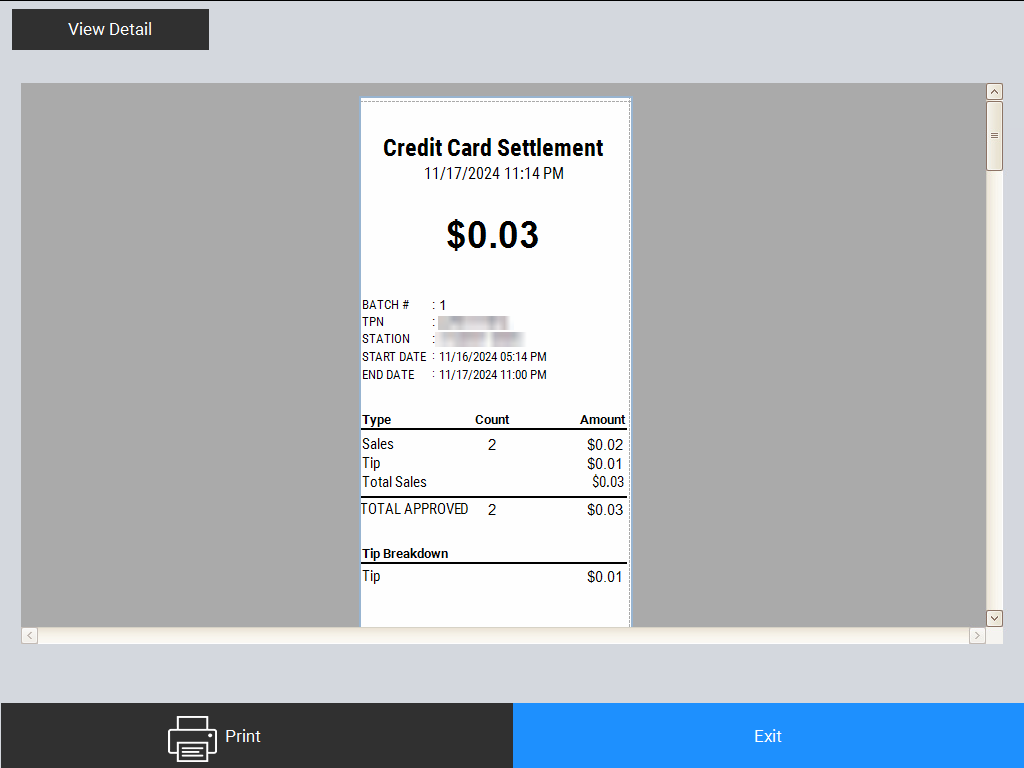In this article, you will learn a step-by-step process for executing a Batch Settlement on your POS Station.
Here are the steps:
Step 1
From your POS main screen, click on Batch Manager.
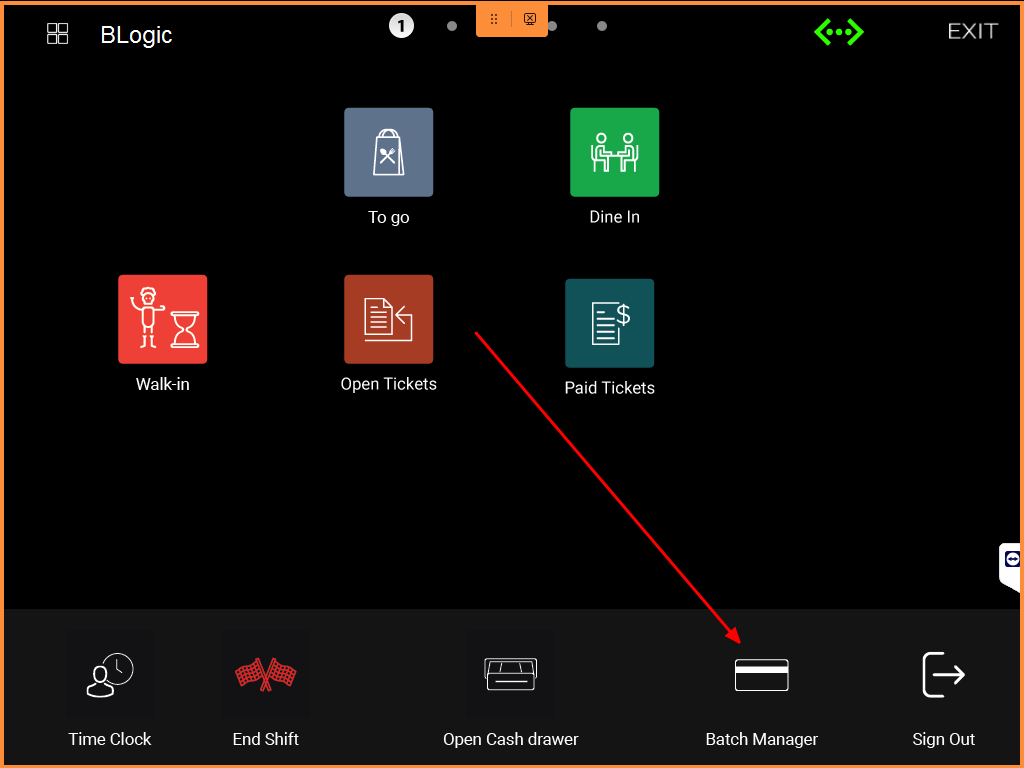
Step 2
You will see a screen similar to the one displayed below. Review the transactions and make changes if needed.
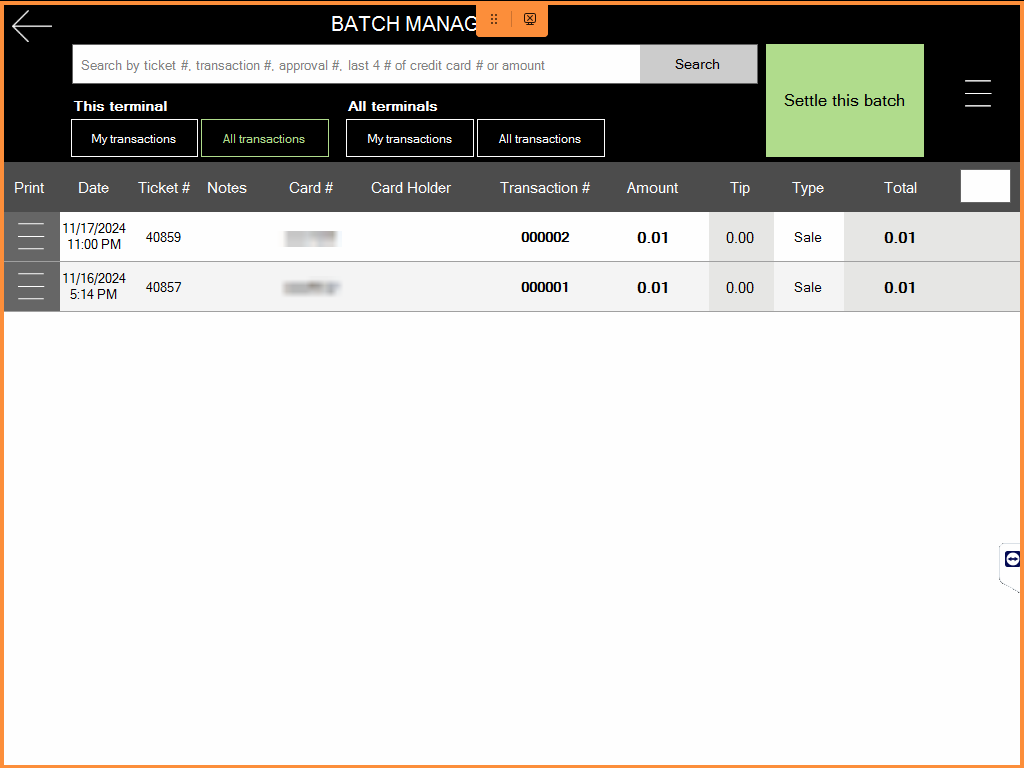
Note: this is an example screen, and you will encounter a different list of transactions.
Step 3 (Additional adjustments)
After the customer has signed their bill, you can adjust the tip amount to their preferred amount on the same screen.
Click on the tip amount for a specific transaction > adjust it to the preferred amount > the total will be calculated automatically.
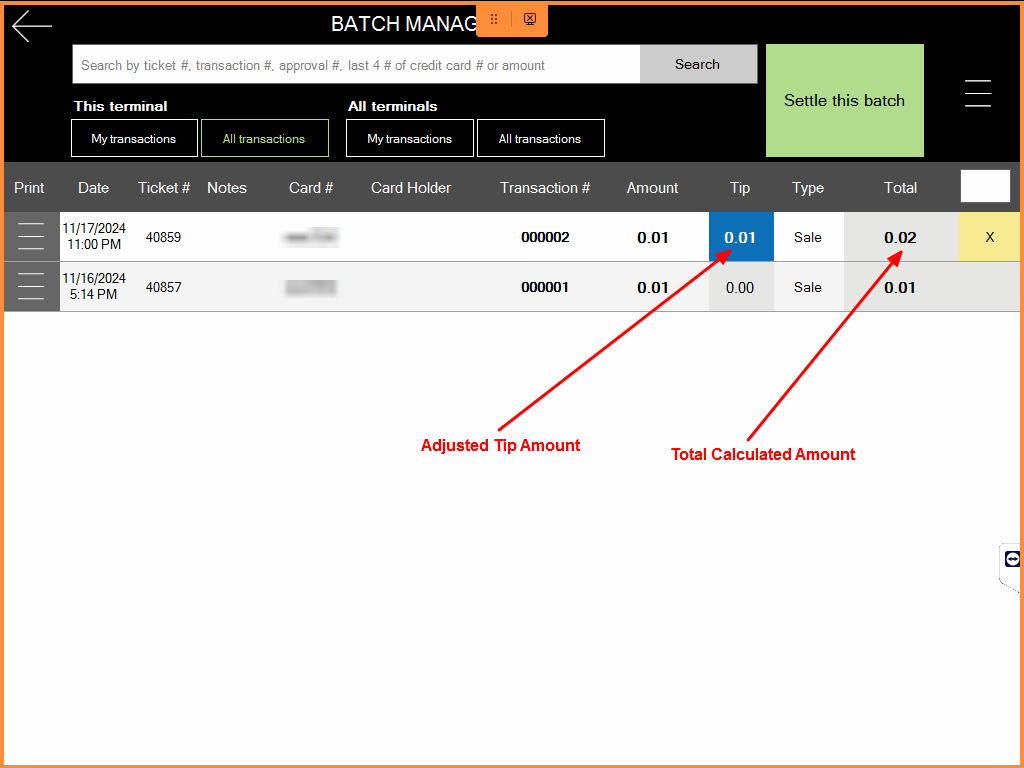
Step 4
Once you have finished reviewing and making adjustments, finalize your batch by selecting “Settle this batch” at the top-right corner of the screen.
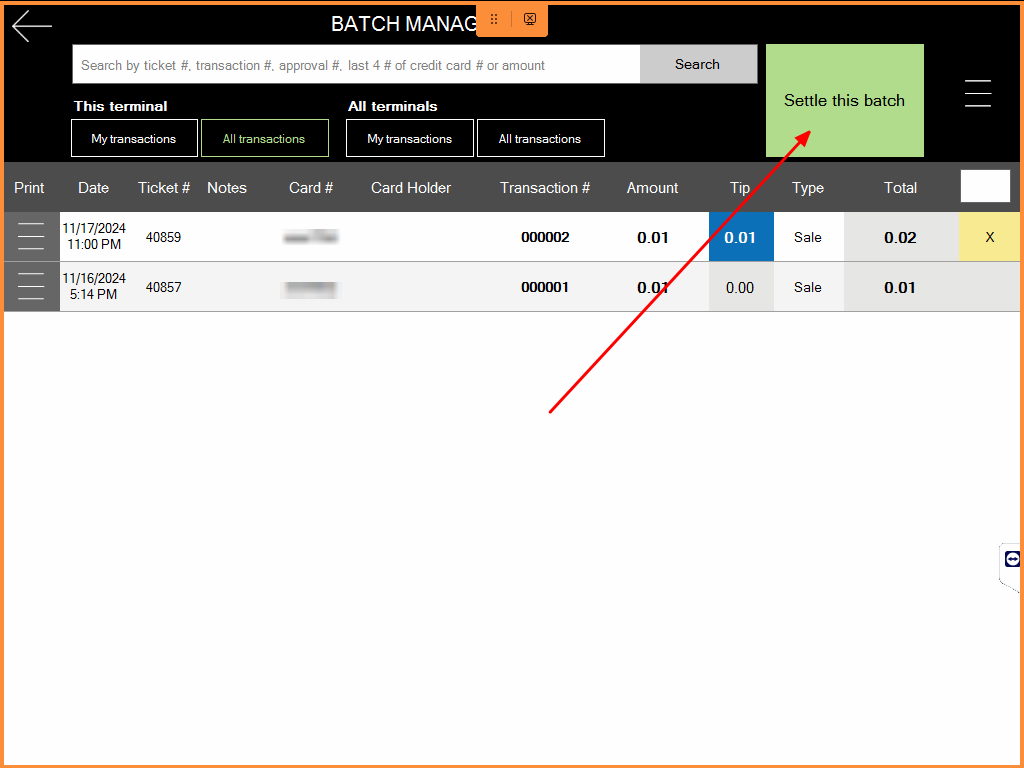
Step 5
You will see a message like the picture below. If you have completed Step 4, click Yes; if not, click No.
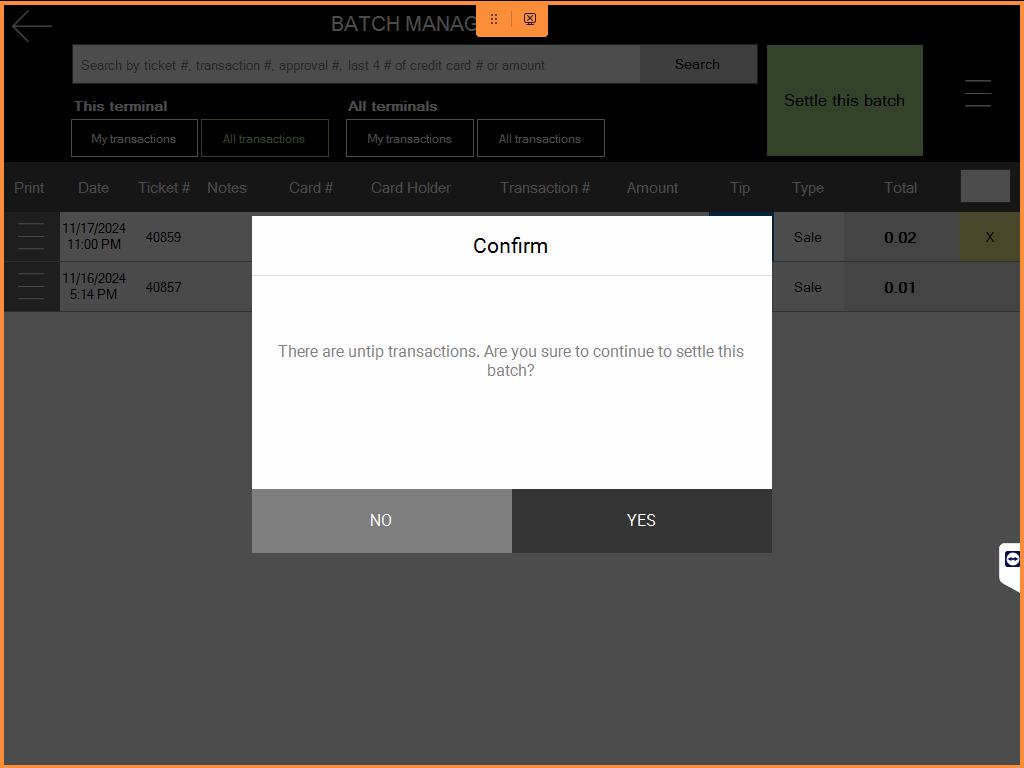
Step 6
Please wait until the settlement process is complete. You will see a screen similar to the one below, which displays your Credit Card Settlement details. Click View Details for more information.