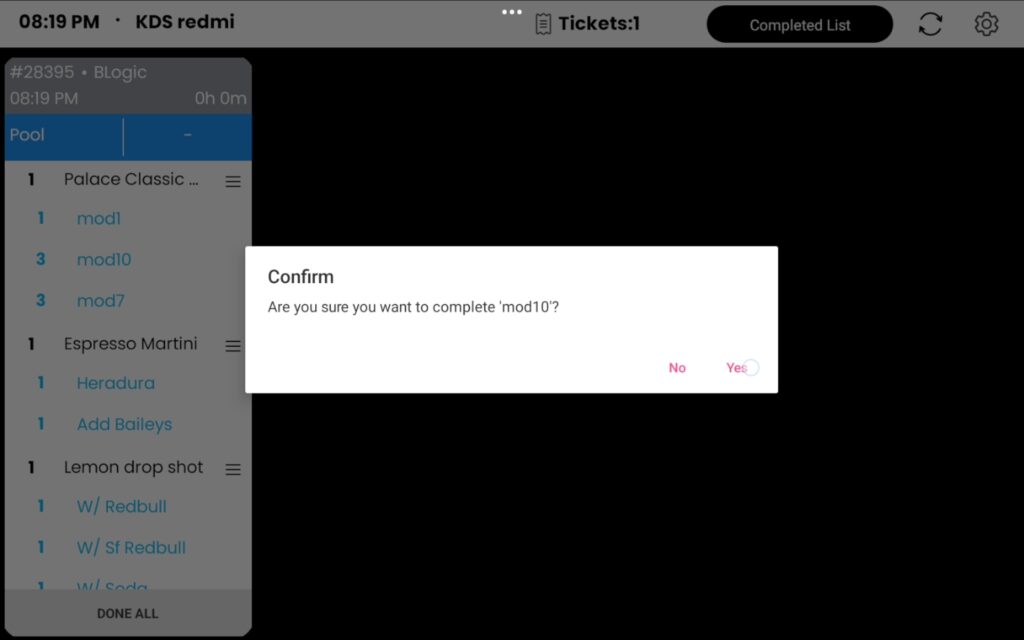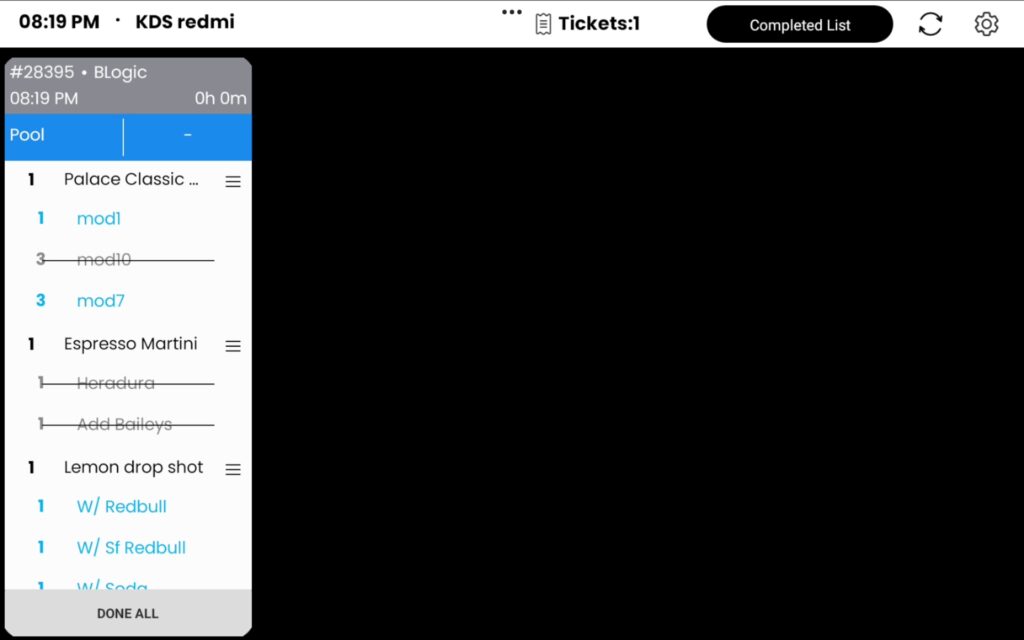The Fullfill Modifiers Individually feature allows users to mark individual modifiers within an item’s list of modifiers as done. This feature is particularly beneficial in scenarios involving combo meals or customized items where precise tracking is necessary.
A. Setup to Enable the Feature
To utilize the Fullfill Modifiers Individually feature, follow these steps to configure it in the POS Dashboard:
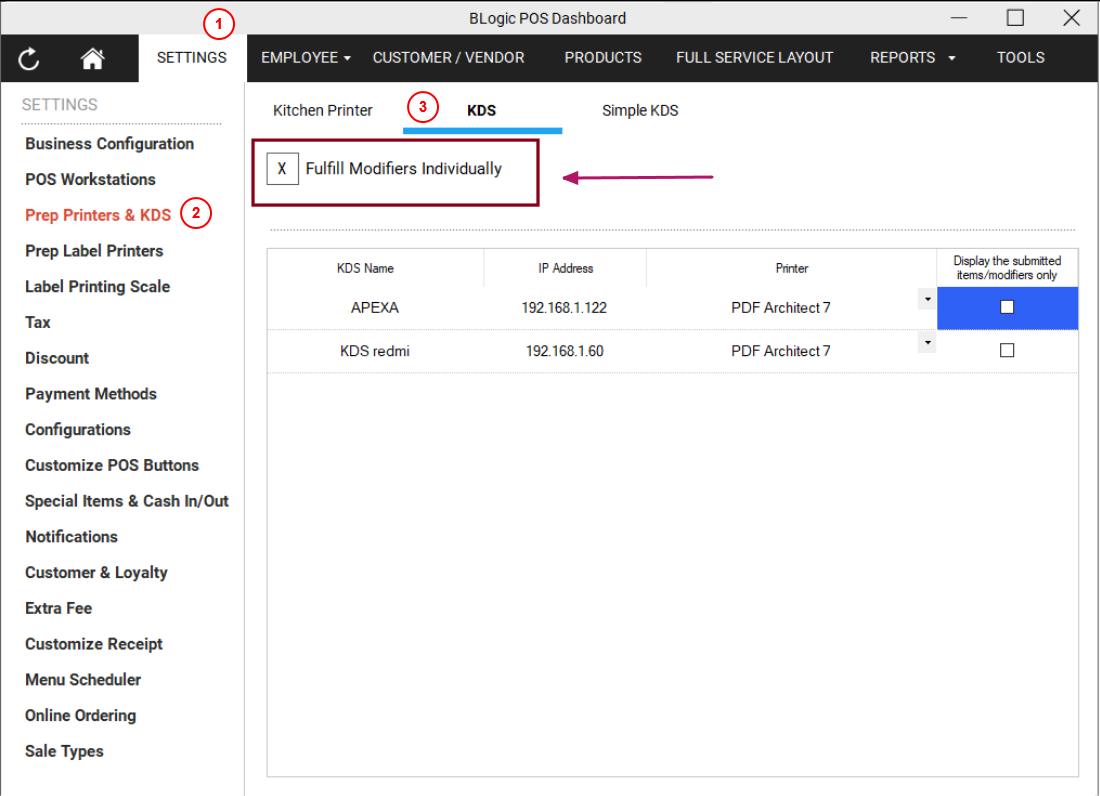
- Access the POS Dashboard:
Log in to the POS Dashboard with your credentials. - Navigate to Settings:
- Click on the Settings option.
- Locate and select the Prep Printers & KDS section.
- Enable the Feature:
- Under the KDS tab, look for the option labeled Fullfill Modifiers Individually.
- Check the box to activate this feature.
- Save Changes:
Ensure all changes are saved to apply the configuration.
B. Using the Feature on KDS
1. Behavior Without the Feature Enabled
When the Fullfill Modifiers Individually option is not enabled, you can only mark an entire item as done. Individual modifiers within the item’s list cannot be marked as completed separately.
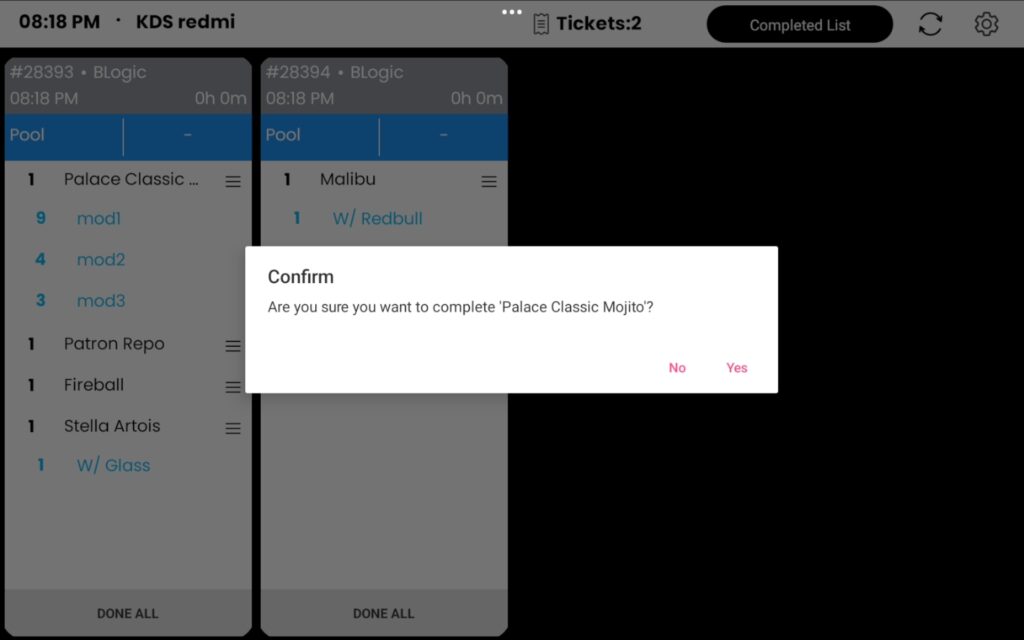
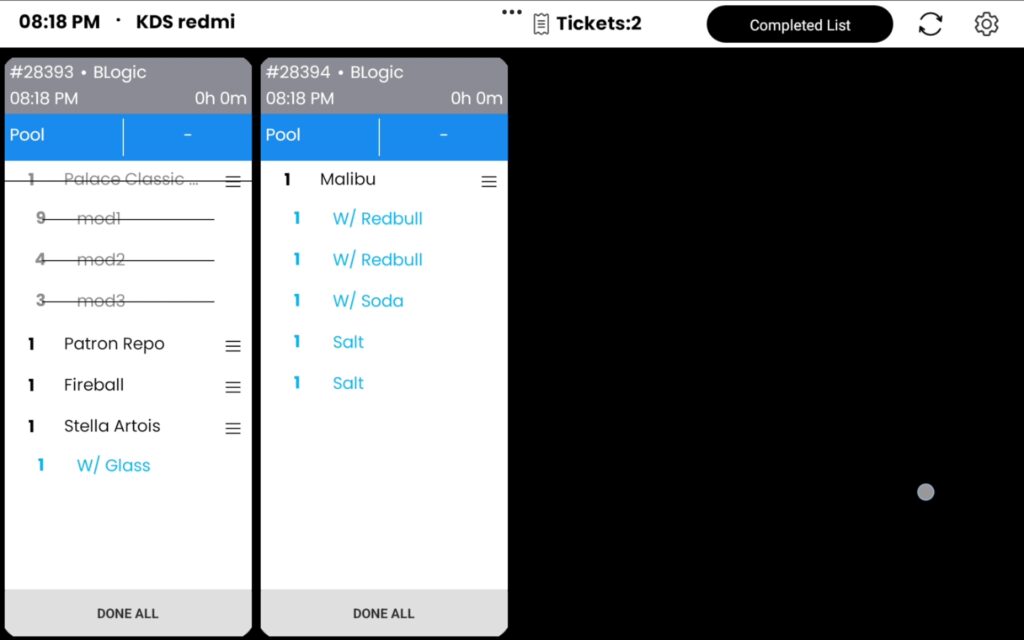
2. Behavior With the Feature Enabled
When the feature is activated, the following enhancements are available:
- Ticket Processing:
- KDS receives tickets as usual. For items with a list of modifiers, you can mark individual modifiers as done.
- A confirmation dialog will appear, asking if you want to mark the specific modifier as done.
- Marking Modifiers as Done:
- Select Yes in the confirmation dialog to complete the specific modifier.
- The modifier will be marked as done.
- Marking an Entire Item as Done:
- If you mark the entire item as done, all associated modifiers will automatically be marked as completed along with the item.