Introduction
The Tokenization feature, introduced in POS Express version 7.4, provides a secure method for processing credit payment transactions by replacing sensitive payment data with unique tokens. This article outlines the steps to configure and utilize Tokenization. This guide ensures proper implementation and understanding of the feature.
Table of Contents
- Overview of Tokenization
- Enabling or Disabling Tokenization
- Viewing Tokenized Transactions in Transactions & Settlements
- Configuring a Password for Token Creation
- Generating Receipts with Tokenization
- Process for Creating Sales or Refunds with Tokens
- Handling Transactions When Tokenization is Disabled
- Outcome
Content
1. Overview of Tokenization
Tokenization enhances transaction security in POS Express by substituting sensitive credit payment information with a unique token. Available from version 7.4 onward, this feature is exclusively applicable to Credit payment types, encompassing transactions initiated via credit payments and gift card issuance funded by credit.
2. Enabling or Disabling Tokenization
- Configuration Location: Tokenization can only be activated or deactivated through the License.
- Procedure: To enable or disable this feature, please contact your agent or the IT support team to request activation or deactivation.
- Default Configuration: Tokenization is enabled by default in the License settings.
- Version Requirement: This feature is supported in POS Express version 7.4 and subsequent releases.
- Applicability: Tokenization applies solely to Credit payment types, including credit transactions and gift card issuance via credit.
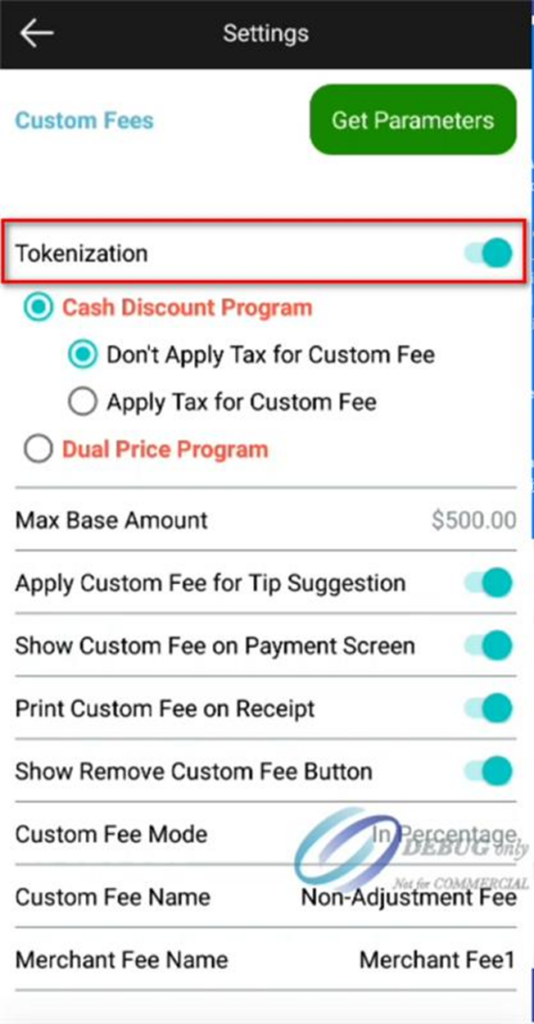
3. Viewing Tokenized Transactions in Transactions & Settlements
- When Tokenization is enabled:
- Access the Transactions & Settlements module in POS Express.
- Transactions of this type are visually distinguished with a unique color to differentiate them from other transaction categories.
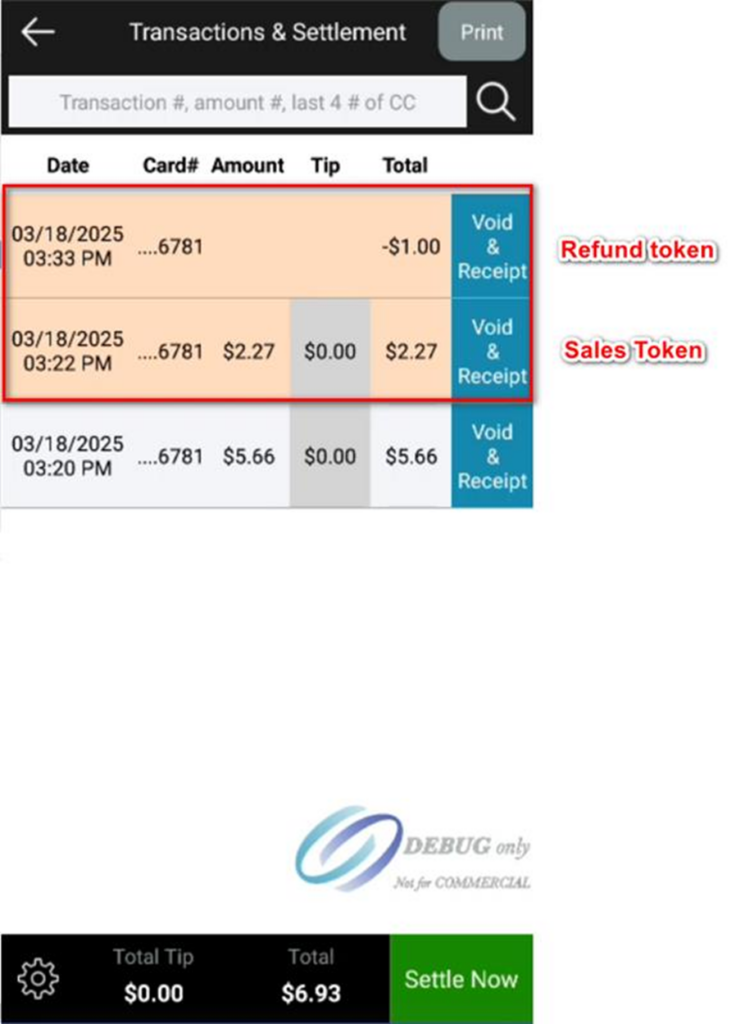
4. Configuring a Password for Token Creation
- A password may be established to secure the generation of sales or refund tokens.
- Configuration Options:
- Set the password via the License configuration.
- Alternatively, configure it within the Settings > Security section of the POS Express application.
- This additional security measure ensures controlled access to token generation.
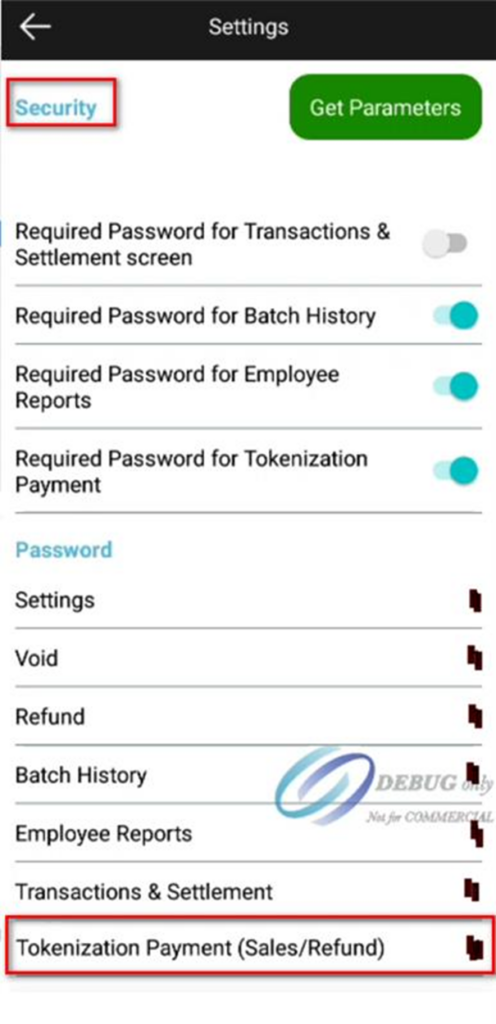
5. Generating Receipts with Tokenization
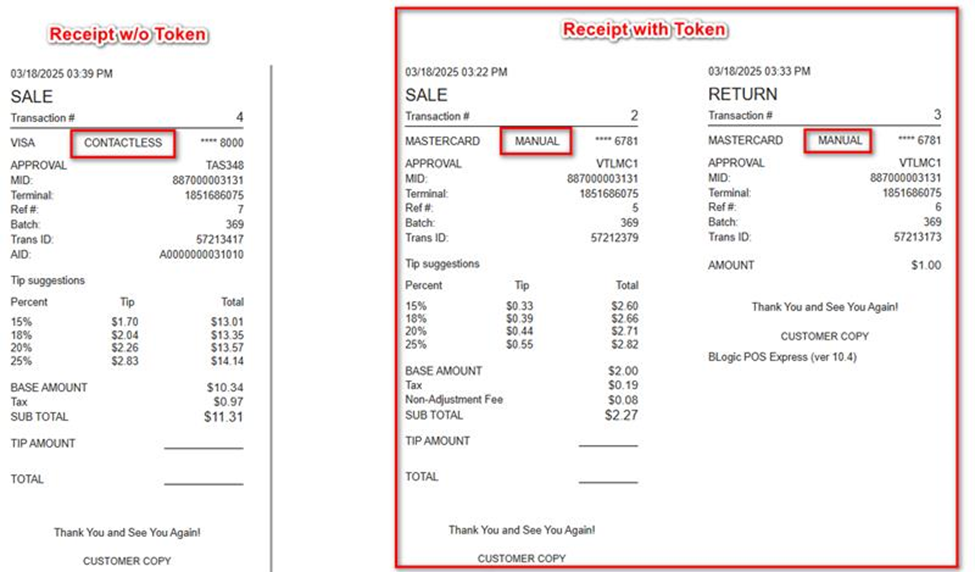
6. Process for Creating Sales or Refunds with Tokens
- Verify that Tokenization is enabled in the License. If uncertain, please contact your agent or IT support team for confirmation.
- Select an applicable transaction within the POS Express interface.
- Look the “Transactions w/o Card Present” section to initiate a Sales or Refund process.
- If a password has been configured, enter it when prompted to proceed.
- Generate the required sales or refund token.
- Complete the transaction, resulting in the issuance of a tokenized receipt.
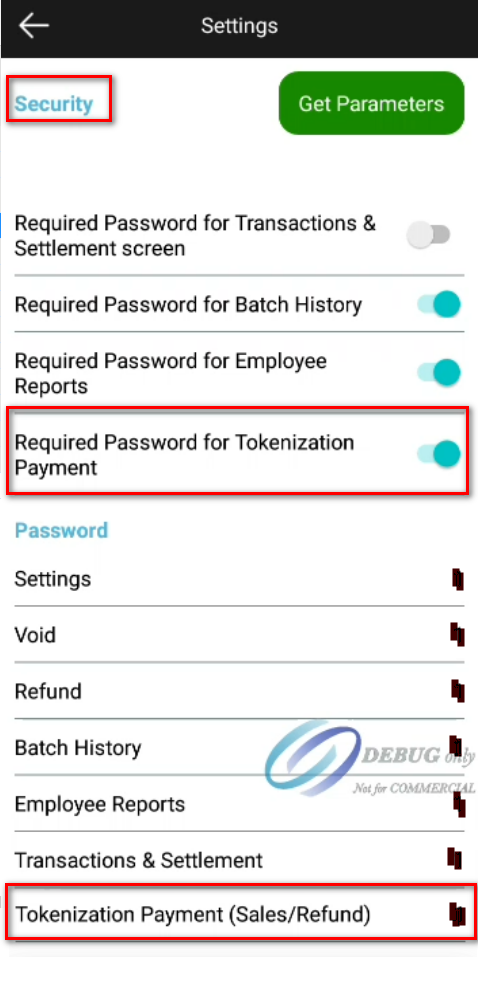

7. Handling Transactions When Tokenization is Disabled
- When Tokenization is disabled:
- Credit payment transactions will not utilize tokens.
- The Transactions w/o Card Present section (covering Sales and Refunds) will be hidden in Transaction Detail Screen.
- This behavior applies to all Credit payment type transactions.
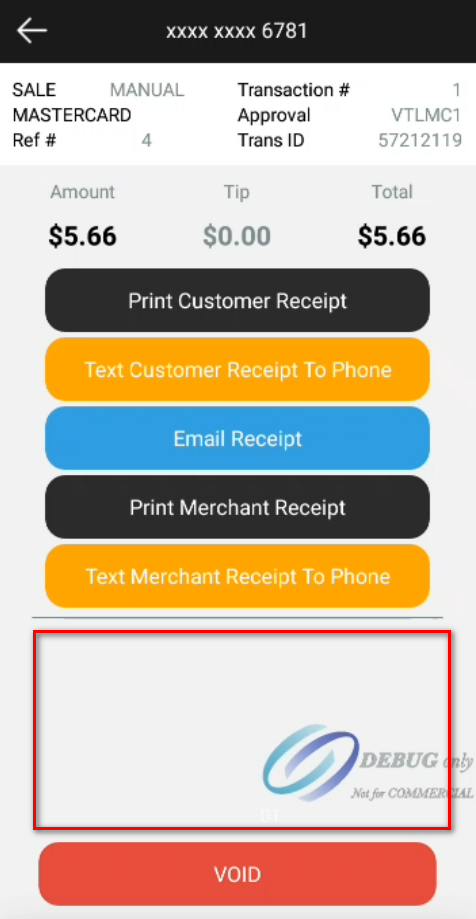
Outcome
Proper implementation of Tokenization in POS Express enhances the security of credit payment transactions by leveraging unique tokens to protect sensitive data. When configured as outlined:
- Credit transactions are easily identifiable within the application.
- Password protection provides an additional layer of security for token creation.
- Receipts and transaction processes reflect the use of tokenization, ensuring both compliance and an improved user experience.