Introduction
- Tip pooling is a method used in service-based businesses to collect all tips received by employees during a specific period and redistribute them equitably among eligible staff based on their hours worked.
- This system ensures that tips are shared not only with employees who directly receive them from customers but also with those in supporting roles.
- This guide provides a step-by-step process for setting up and managing tip pooling using your Point of Sale (POS) software, ensuring fair and transparent distribution.
Table of Contents
- What is Tip Pooling?
- Setting Up Tip Pooling
- Calculating the Tip Pool
- Using the POS Software for Tip Pooling
- Verifying Tip Pool Data with Reports
- Result
- FAQ
1. What is Tip Pooling?
- Tip pooling involves combining all tips received by employees who worked multiple shifts during a specified period and distributing them equally based on each employee’s total hours worked.
- This includes employees who work shifts where they may not directly receive tips. In essence, the more hours an employee works, the more tips they will receive from the pool.
- The purpose of tip pooling is to share tips among all eligible employees, not solely those who directly receive tips from customers.
2. Setting Up Tip Pooling
To implement tip pooling, you need to configure settings in your POS software at both the role and individual employee levels.
Configuring Roles for Tip Pooling
- Setup: POS Dashboard Software → Employee → Manage Roles (setup Regular rate and maximum hours to calculate the tip pool)
- Steps:
- Select the role (e.g., “Employee”).
- Set up the Regular Rate (Tip Rate) for the role. This is the base rate used to calculate tip pool points for regular hours.
- Define the Max Tip Hours per Employee Shift: The maximum number of hours for which tips can be pooled and distributed to an employee during a shift.
- Example: If set to 4 hours, an employee working from 4:00 PM to 10:30 PM (6.5 hours) will have only 4 hours counted for regular tip calculation.
- Input the OT Rate for the role (e.g., 1.5x the regular rate for overtime hours).
- Set the Max OT Hours per Employee Shift: The maximum number of overtime hours an employee can work per shift.
- Example: If an employee works 6.5 hours and the max OT hours is 3, regular hours are capped (e.g., 2 hours), and OT hours are calculated as 3 hours.
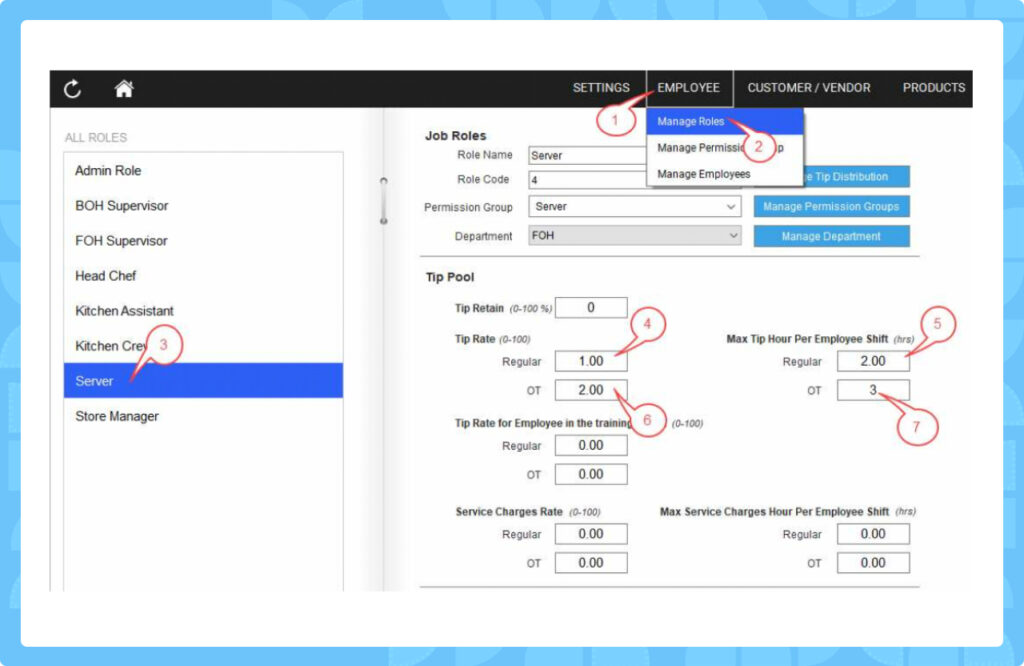
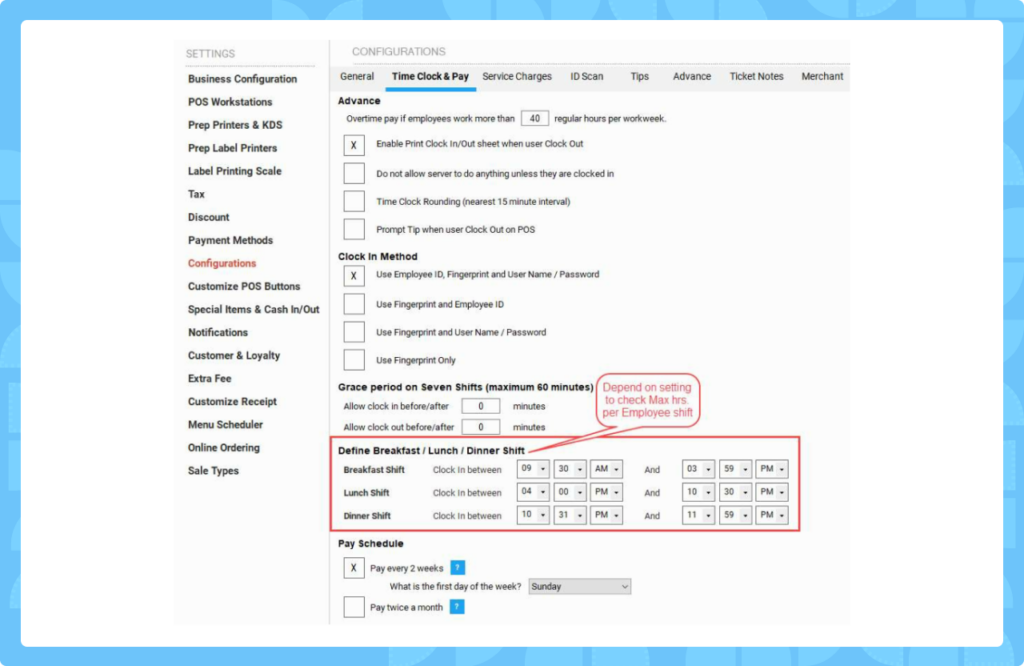
Assigning Employees to Tip Pooling
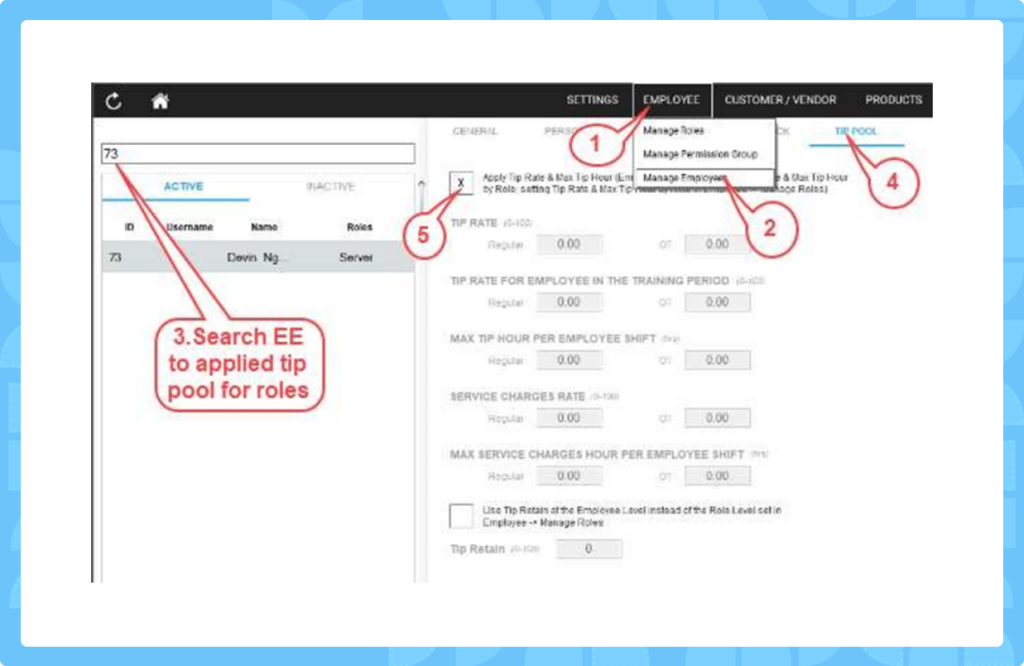
- Setup: Employee → Manage Employee
- Steps:
- Choose an employee from the list.
- Navigate to the Tip Pool tab.
- Check the option [5] Apply tip rate & Max tip hours to enable tip pooling for this employee using the role’s settings.
- Alternatively, set up a custom Regular Rate and OT Rate for the employee if you want individual configurations instead of role-based settings.
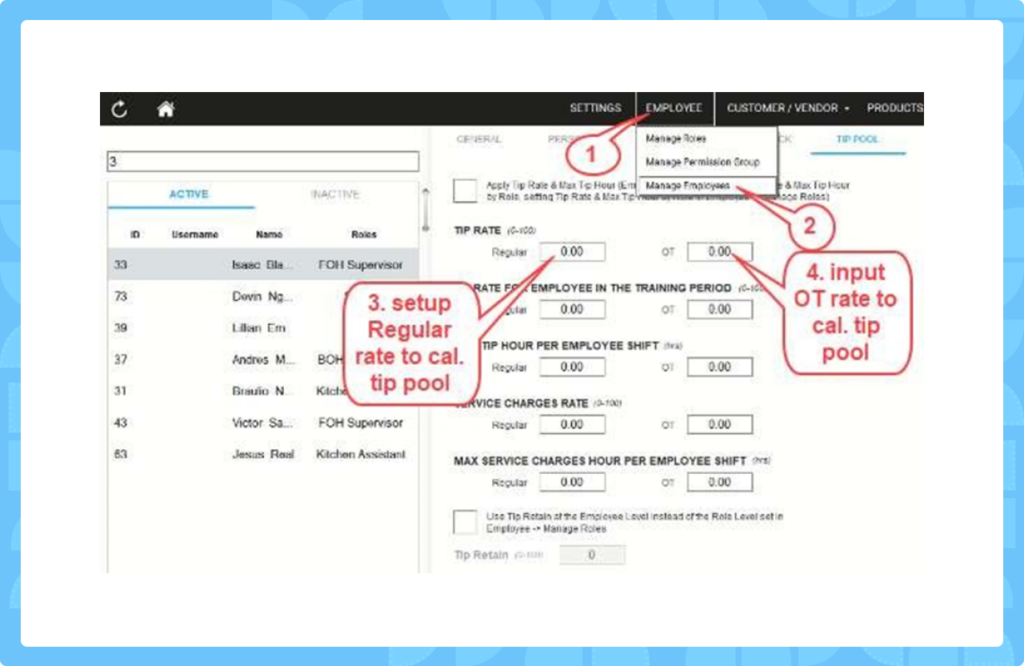
Setting Up Overtime and Time Clock Rules
- Setup: BO → Settings → Configuration → Time Clock & Pay
- Steps:
- Configure Overtime Pay: Specify the threshold for overtime (e.g., “Overtime pay if employees work more than [40] regular hours per workweek”). Employees qualifying for overtime are paid at a rate of 1.5 times their regular hourly wage for each hour over this limit.
- Enable Time Clock Rounding (nearest 15-minute interval): This adjusts time entries to the nearest quarter-hour mark.
- Rounding Rules:
- 0 to 7 minutes: Round down to the previous quarter-hour (e.g., 8:02 AM becomes 8:00 AM).
- 8 to 22 minutes: Round to the nearest quarter-hour (e.g., 8:10 AM becomes 8:15 AM).
- 23 to 37 minutes: Round to the next quarter-hour (e.g., 8:30 AM remains 8:30 AM).
- 38 to 52 minutes: Round to the next quarter-hour (e.g., 8:40 AM becomes 8:45 AM).
- 53 to 59 minutes: Round up to the next hour (e.g., 8:55 AM becomes 9:00 AM).
- Rounding Rules:
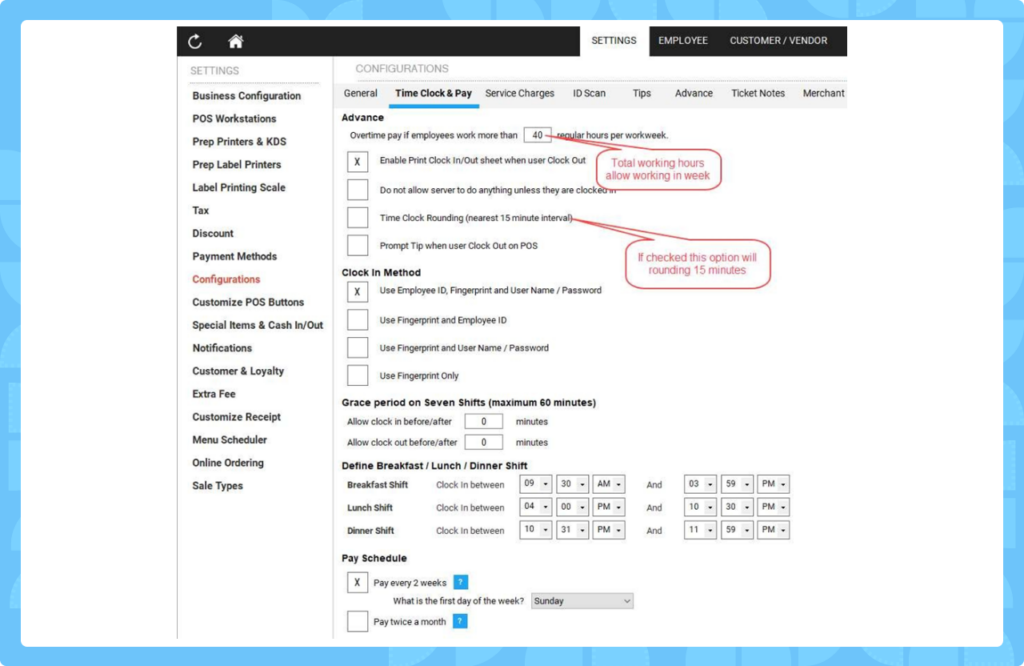
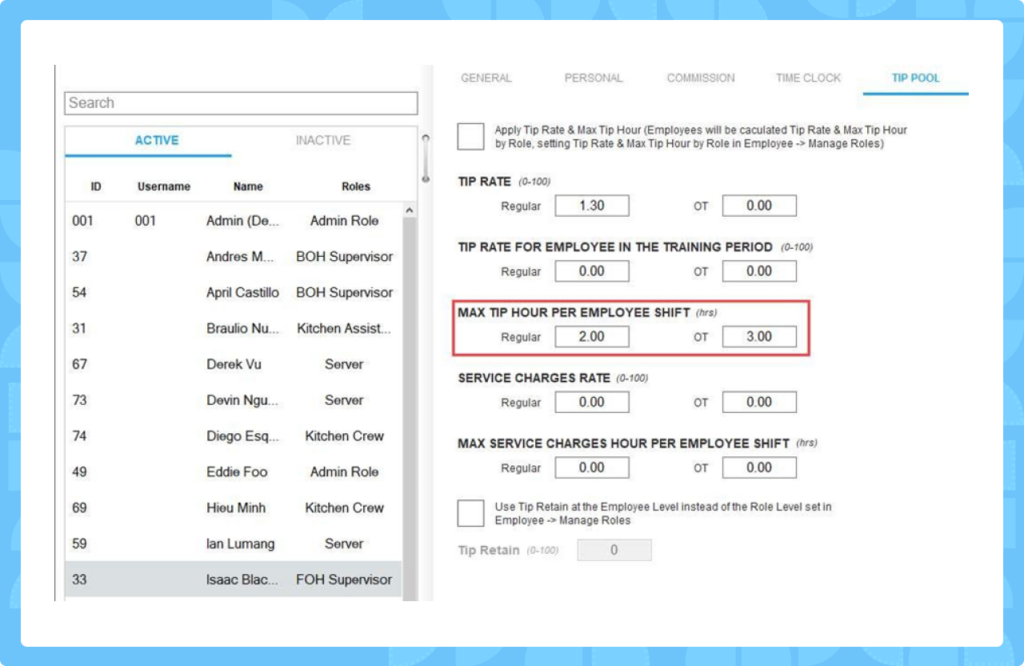
3. Calculating the Tip Pool
Conditions for Receiving Tip Pool
- The employee must have clocked in and out within the selected time frame.
- The employee must have a defined Tip Rate and OT Rate (applied either at the role level or individually).
Tip Pool Calculation Formula
- Total Tips: The total amount of tips collected within the selected time frame.
- Points = (Regular Hours * Regular Rate) + (OT Hours * OT Rate).
- Tip pool for each employee = (Total tips / Total points) * Point for Employee
- Example:
- Employee works 2.7 hours, Max Tip Hours = 2 → Regular Hours = 2, OT Hours = 0.7.
- Regular Rate = $5, OT Rate = $7.5 → Points = (2 * 5) + (0.7 * 7.5) = 10 + 5.25 = 15.25.
- If Total Tips = $100 and Total Points = 50, Tip Share = (100 / 50) * 15.25 = $30.50.
4. Using the POS Software for Tip Pooling
Accessing the Tip Pool Feature
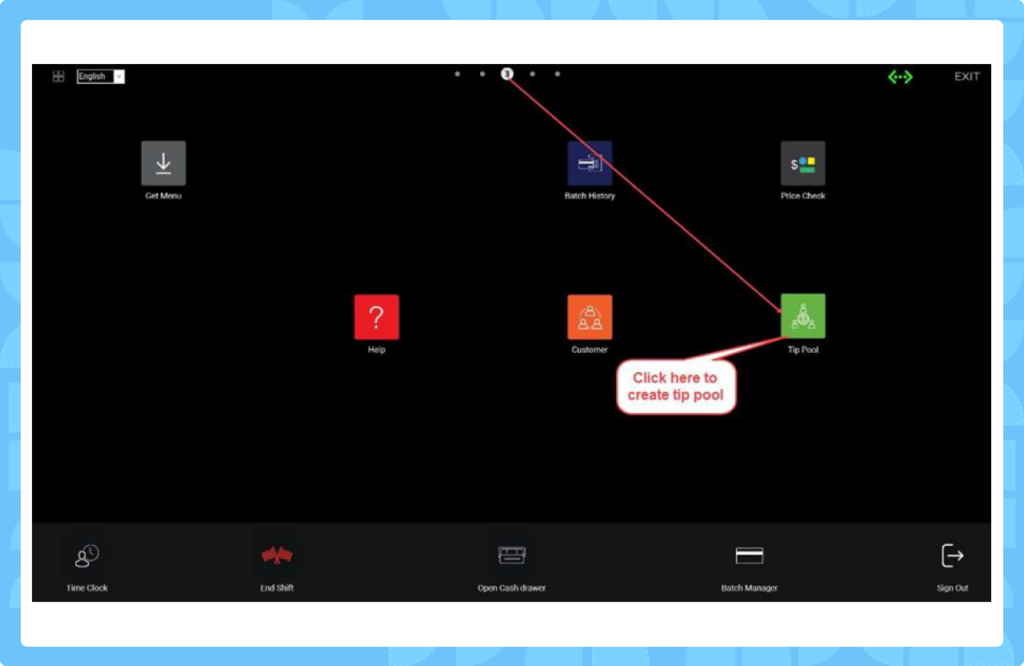
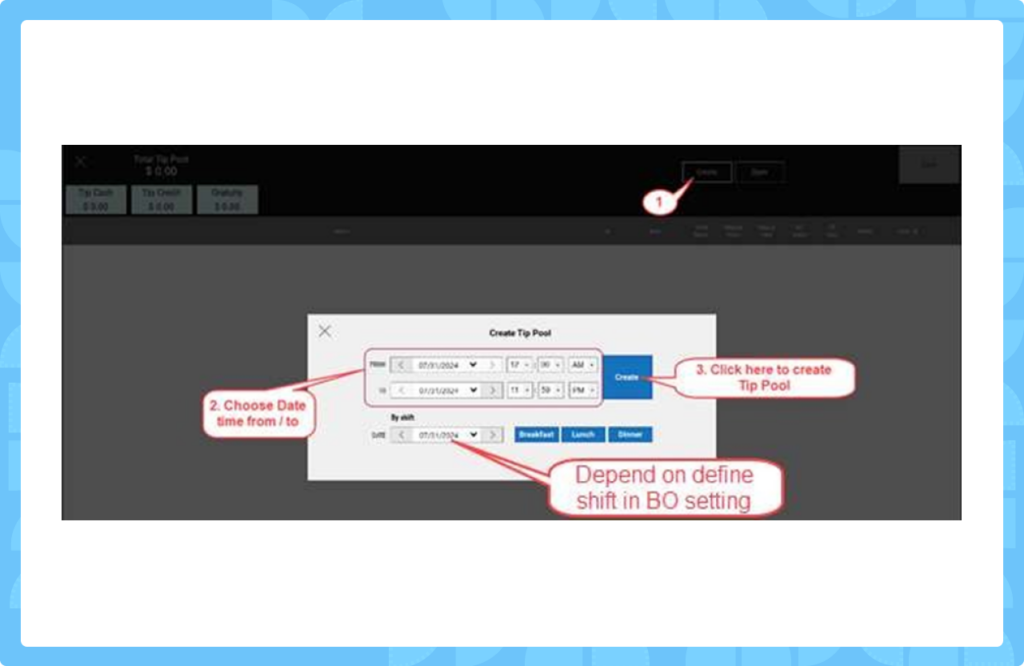
- Setup: Open POS Software → Click “Tip Pool” Button
- Display: The screen will show a list of all employees who have clocked in and out within the selected time frame, including:
- Name: Employee name.
- ID: Employee ID.
- Total Hours: Calculated as (Clock Out – Clock In – Meal Break) * 24 in decimal format.
- Regular Hours: Based on Max Tip Hours per Employee Shift. If exceeded, only the max hours count.
- Example: Max Tip Hours = 2, Total Hours = 2.7 → Regular Hours = 2.
- OT Hours: Based on Max OT Hours per Employee Shift.
- OT Rate: The rate for overtime hours.
- Points: (Regular Hours * Regular Rate) + (OT Hours * OT Rate).
- Total Tip: (Total Tip Collection / Total Points) * Points for Employee.
*OT hours: get OT hours depend on setting Max OT hours per Employee shift
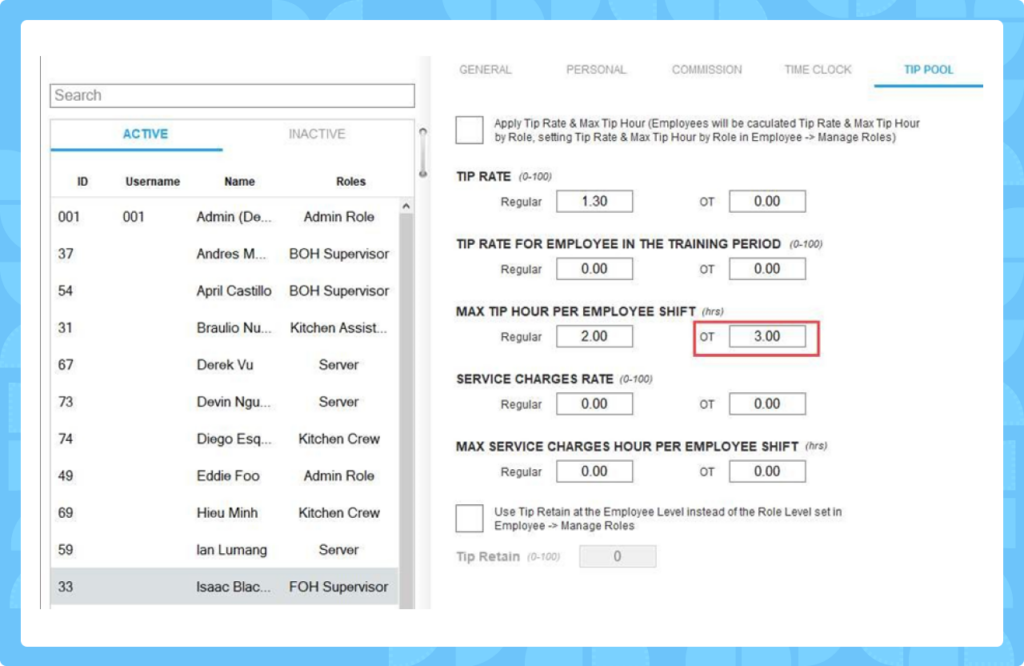
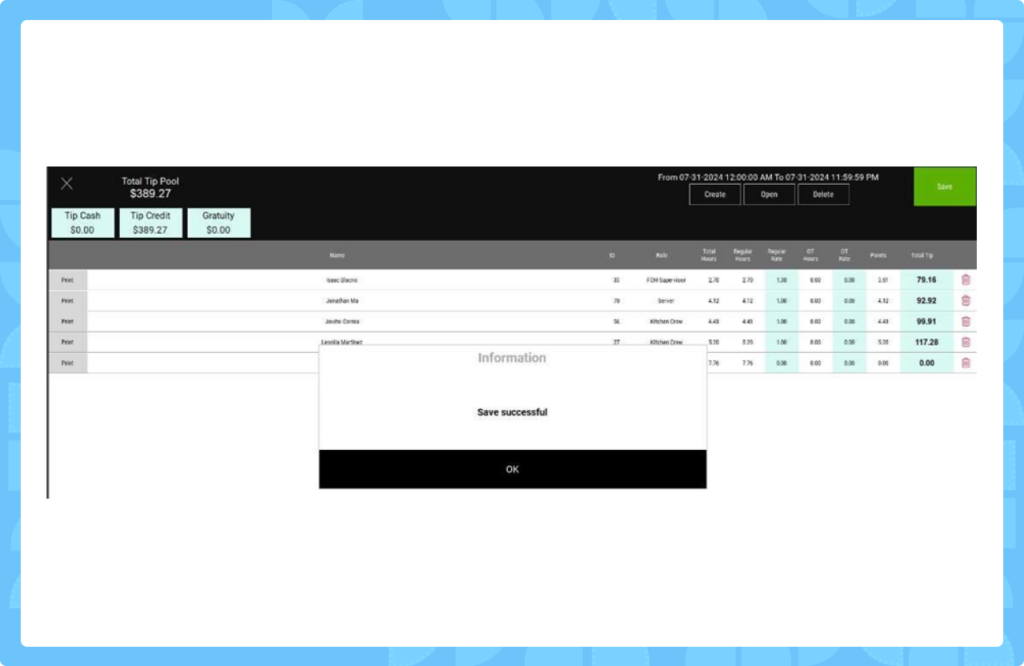
Reviewing and Printing Tip Pool Reports
- After calculating, click Print Tip Pool to generate a detailed report for each employee.
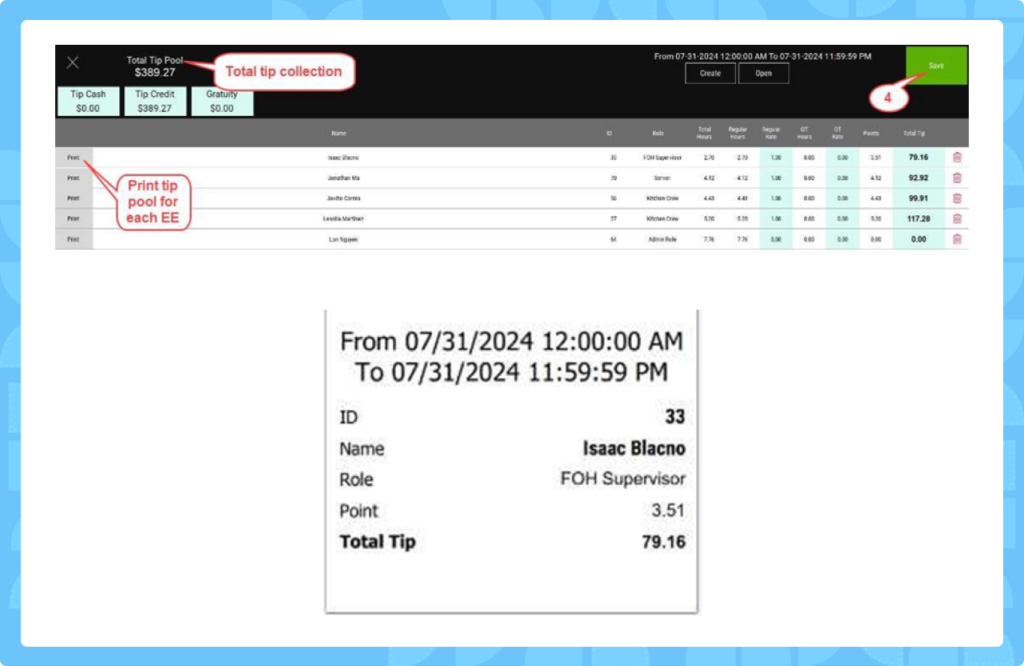
- Review the Tip Pool List to ensure accuracy of hours, points, and tip distribution.
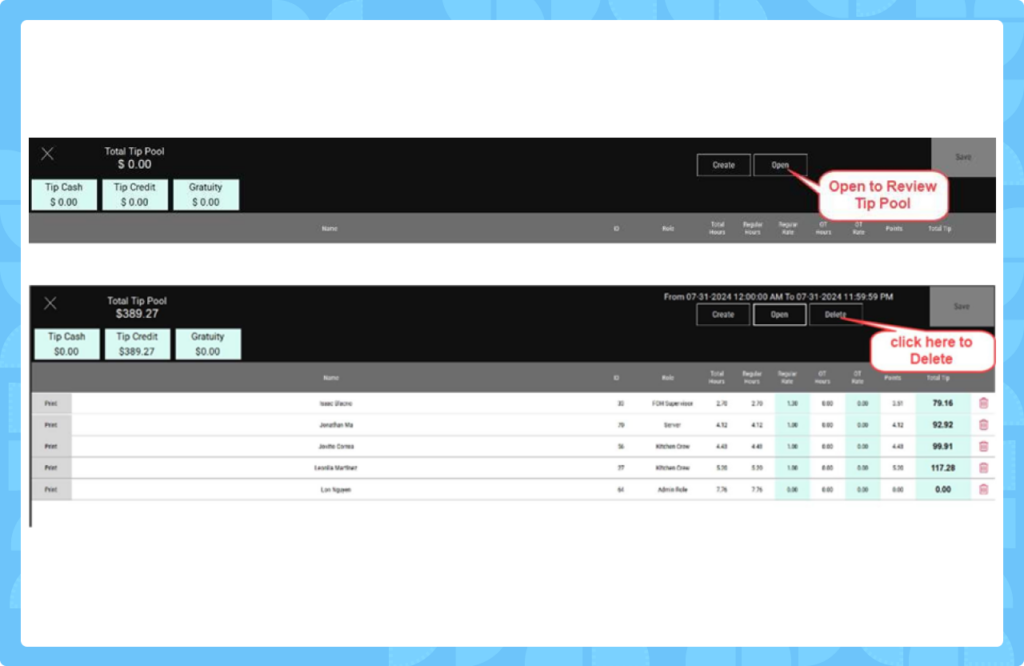
5. Verifying Tip Pool Data with Reports
To ensure the tip pool calculations are correct, compare them with other system reports:
- Check Total Tip Collection: BO → Reports → Employees → Employee Report.
- Check Total Hours: BO → Reports → Employees → Time Clock Detail Report.
These reports provide a cross-reference to validate the total tips collected and hours worked against the tip pool output.

Result
Once the tip pool is set up and calculated, employees receive their fair share of tips based on their hours worked and assigned rates. The POS software generates a detailed report showing each employee’s:
- Total Hours, Regular Hours, OT Hours, Points, and Total Tip Share.
For example, if $500 in tips is collected and distributed among employees with a total of 100 points, an employee with 20 points receives (500 / 100) * 20 = $100. This ensures transparency and fairness in tip distribution.
FAQ
Question 1: What occurs if the Maximum Tip Hours per Employee Shift is not specified?
Answer: If the Maximum Tip Hours per Employee Shift is set to null or zero, the system will utilize the employee’s total hours worked as their Regular Hours for the tip pool calculation. This ensures that all hours are accounted for in the absence of a specified cap.
Question 2: How are overtime hours determined within the tip pool system?
Answer: Overtime (OT) hours are calculated based on the Maximum OT Hours per Employee Shift setting. Any hours worked beyond the Maximum Tip Hours per Employee Shift (if defined) are classified as OT hours, up to the specified OT limit, and compensated at the designated OT Rate (e.g., 1.5 times the regular rate).
Question 3: Why might an employee be excluded from the tip pool distribution?
Answer: An employee may be excluded if they did not clock in and out within the selected time frame or if they lack a defined Tip Rate and OT Rate. Please verify the employee’s settings under Employee → Manage Employee or ensure the role settings are correctly applied via Manage Roles.
Question 4: Is it possible to assign customized rates to individual employees?
Answer: Yes, individual customization is supported. Navigate to Employee → Manage Employees, select the employee, and input a specific Regular Rate and OT Rate. This overrides the default role-based settings for that employee.
Question 5: How does time clock rounding impact tip pool calculations?
Answer: Time clock rounding adjusts entries to the nearest 15-minute interval, as configured under BO → Settings → Configuration → Time Clock & Pay. For example, a clock-in at 8:10 AM is rounded to 8:15 AM. This adjustment affects the total hours used in the tip pool formula, ensuring standardized time tracking across all employees.
Question 6: How can I verify that the tip pool totals align with the collected tips?
Answer: To confirm accuracy, access the Employee Report via BO → Reports → Employees. Compare the total tip collection listed there with the sum of the tip pool distribution. This cross-check ensures that the distributed amounts match the tips collected within the specified time frame.
This comprehensive guide equips you with the knowledge to set up, calculate, and manage tip pooling effectively using your POS software. For additional support, reach out to your system administrator or helpdesk team.