Introduction
Available starting with release v.7.2025.03.26
Stay on top of your business with the “Email Notification for New Online Orders” feature! This functionality allows owners to receive real-time email alerts whenever a new online order is placed. By setting this up through the licensing configuration, you can ensure that every successful order submission or payment (depending on your setup) triggers a notification directly to your inbox. This guide will walk you through the setup process, verification steps, and common questions to help you get started.
Table of Contents
1. Setting Up Email Notifications in the License
Purpose: Enable email notifications to alert owners about new online orders.
Steps:
- Contact Your Agent: Reach out to your designated agent to configure this feature on your license.
- Request the Setup: Ask the agent to enable the “Send Email Notification for New Online Orders” option.
- Specify Preferences: Let the agent know if you want notifications triggered when:
- A customer submits an order successfully, or
- A customer completes an online payment successfully (depending on your system’s configuration).
- Confirm Activation: Once the agent completes the setup, confirm with them that the feature is active on your license.
Result: After setup, the system will automatically send email notifications to the owner’s registered email address for every qualifying online order.
2. Verifying Email Notifications After Setup
Purpose: Ensure the email notification feature works as expected after configuration.
Steps:
- Place a Test Order: Simulate a customer order through your online ordering platform.
- Submit the order or complete a payment, based on your chosen trigger (submission or payment success).
- Check Your Inbox: Look for the notification email in the owner’s registered email account.
- Verify the email arrives promptly after the order is submitted or paid.
- Review the Details: Confirm the email includes key order information (e.g., order number, customer details, items ordered).
- Troubleshoot if Needed: If no email arrives:
- Check your spam/junk folder.
- Ensure the correct email address is linked to the owner’s profile in the system.
- Contact your voice agent to double-check the setup.
Result: Once verified, you’ll have confidence that every successful order will trigger an email notification, keeping you informed in real time.
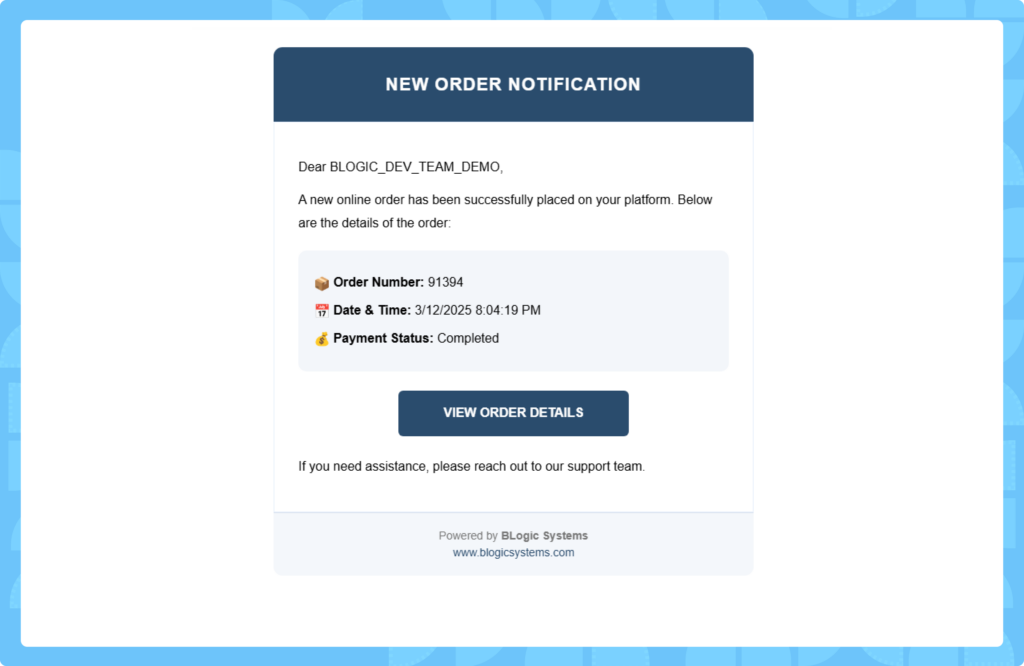
FAQ
Q1: Who receives the email notifications?
A: Notifications are sent to the email address registered under the owner’s profile in the License Dashboard. Contact your agent to update the email if needed.
Q2: Can I choose when the notification is sent (e.g., after payment vs. after submission)?
A: Yes, during setup, you can specify with your voice agent whether notifications should trigger on order submission or payment completion, depending on your configuration.
Q3: What happens if I don’t receive the email after setup?
A: First, check your spam/junk folder. If it’s still missing, verify the registered email address and contact your voice agent to ensure the feature is correctly enabled.
Q5: How do I turn off the notifications?
A: To disable this feature, contact your agent and request they deactivate the “Send Email Notification for New Online Orders” option in your license settings.