In this article, you will learn how to schedule your system reboot step-by-step to avoid random restarts. This will help prevent interruptions during peak business hours.
Here are the steps:
Step 1 (Optional):
If your PAX A35 is on the TransIT screen, please tap the screen in the order shown in the image below to exit the app. Alternatively, tap top-left, then top-right, bottom-right, and finally bottom-left.
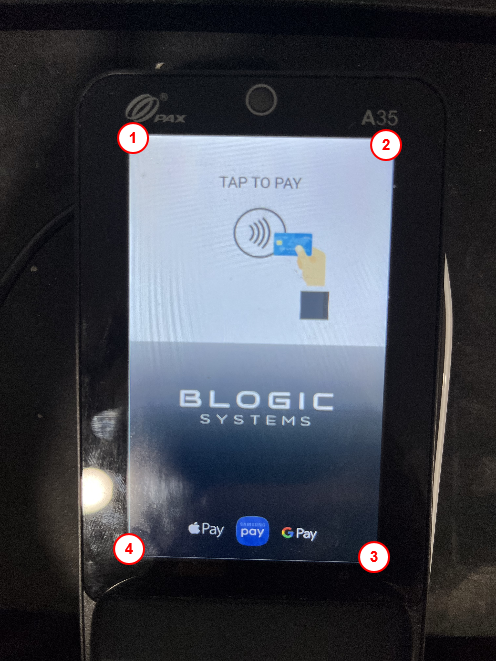
Step 2 (Optional):
Next, input 8559 as the password.
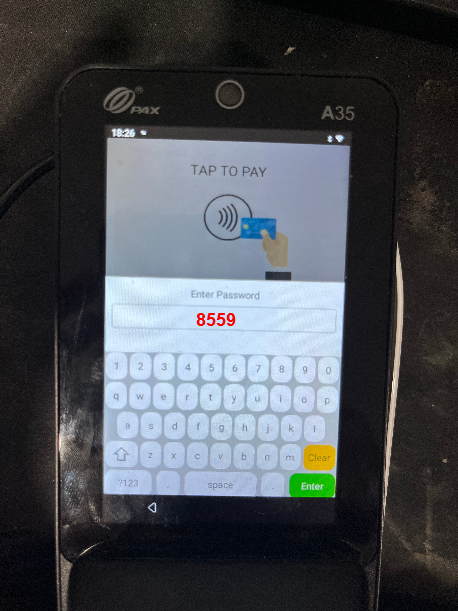
Step 3 (Optional):
Scroll down until you find the “Exit” option, then click it. A confirmation message will appear asking, “Are you sure you want to exit?” Please click “OK.”
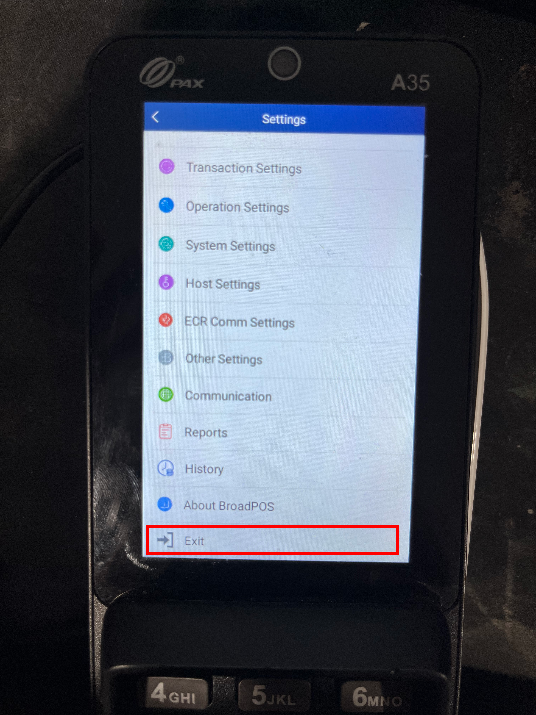
Step 4:
To access the settings, click on the icon shown in the image below from your main screen.
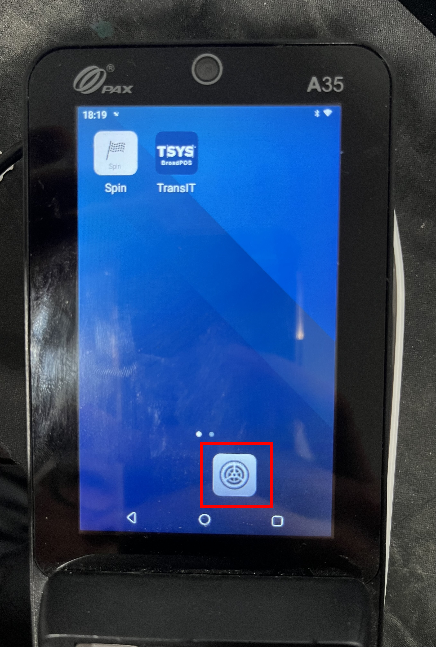
Step 5:
Enter this password: 9876 or pax9876@@
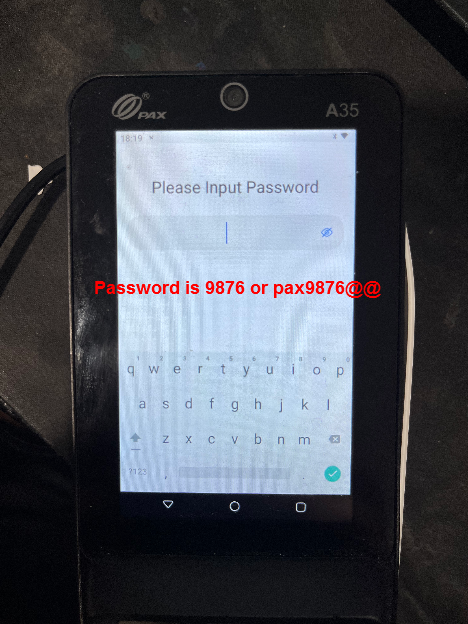
Step 6:
Scroll down until you see “Security.” Click on it.
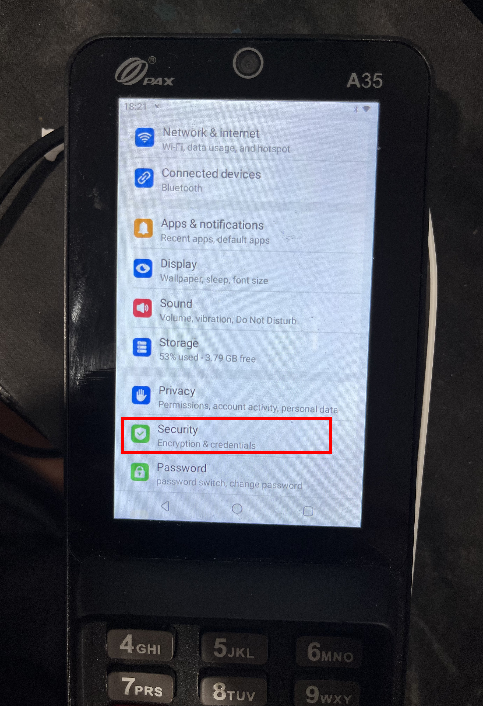
Step 7:
Click on “Scheduled reboot time.”
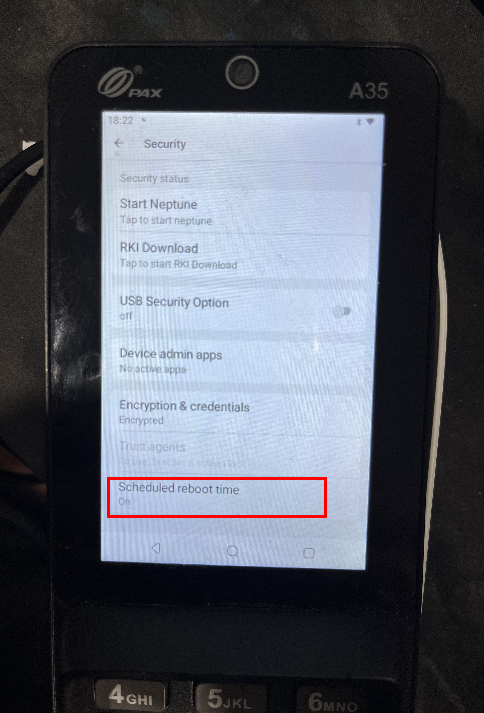
Step 8:
- By default, the “Scheduled Time Reboot” option is set to “Off.” To enable it, simply click the button below to switch it to “On.” Ensure that this setting remains “On” at all times.
- Once it is “On,” you can set your own reboot time by simply clicking “Set reboot time.”
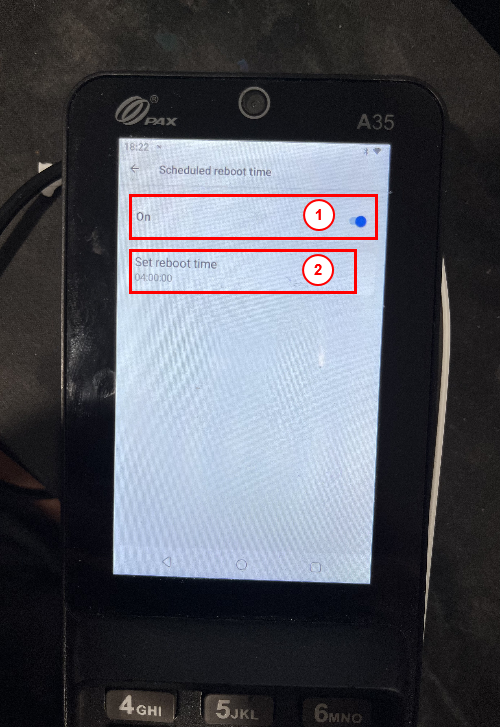
Note: Ensure the scheduled time for rebooting is always set to “On,” schedule after the store closes, and complete the batch process.