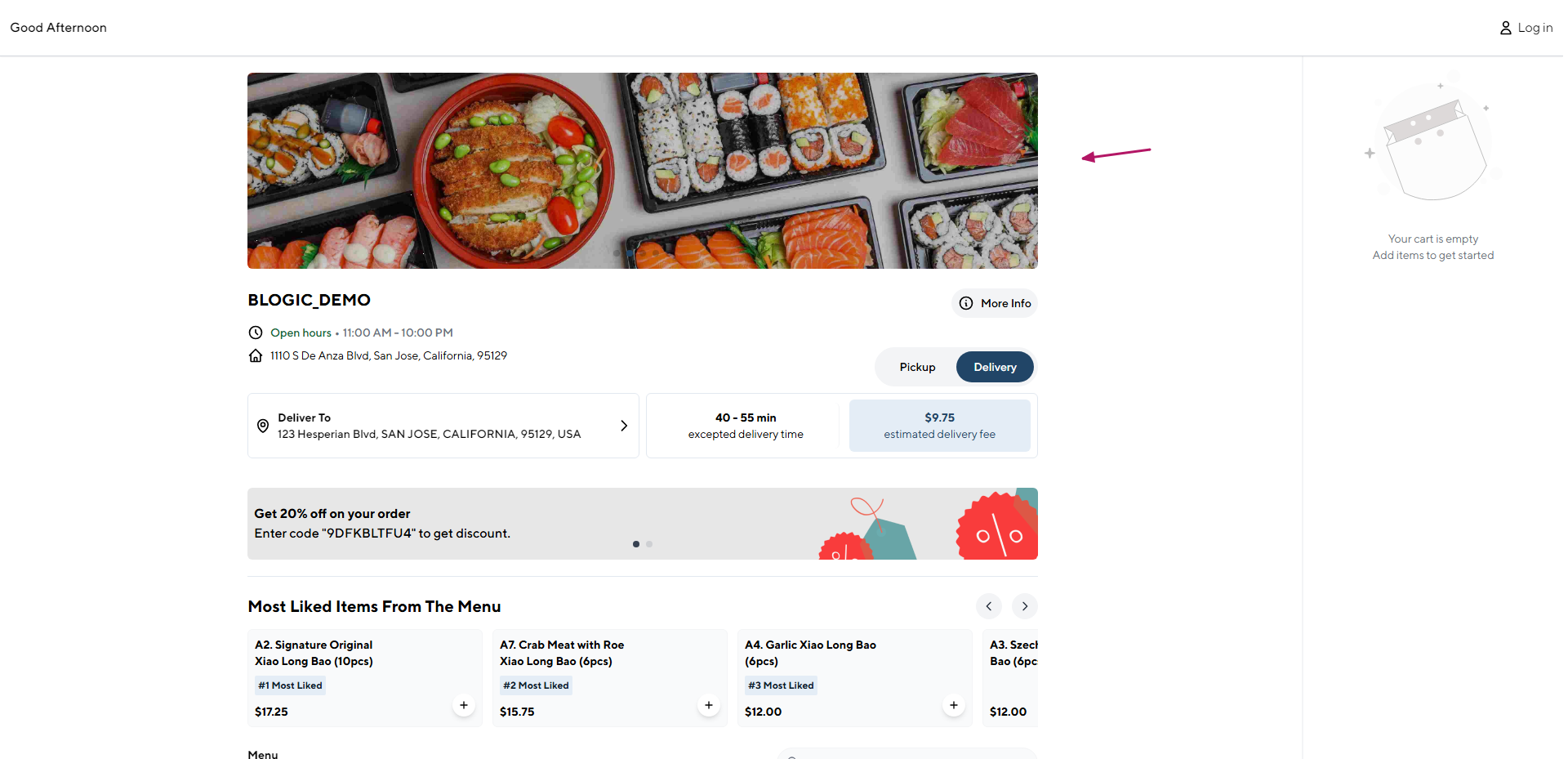Using version 12.20.2024 or later of the software, follow these detailed steps to set up welcome slides for your Online Ordering website.
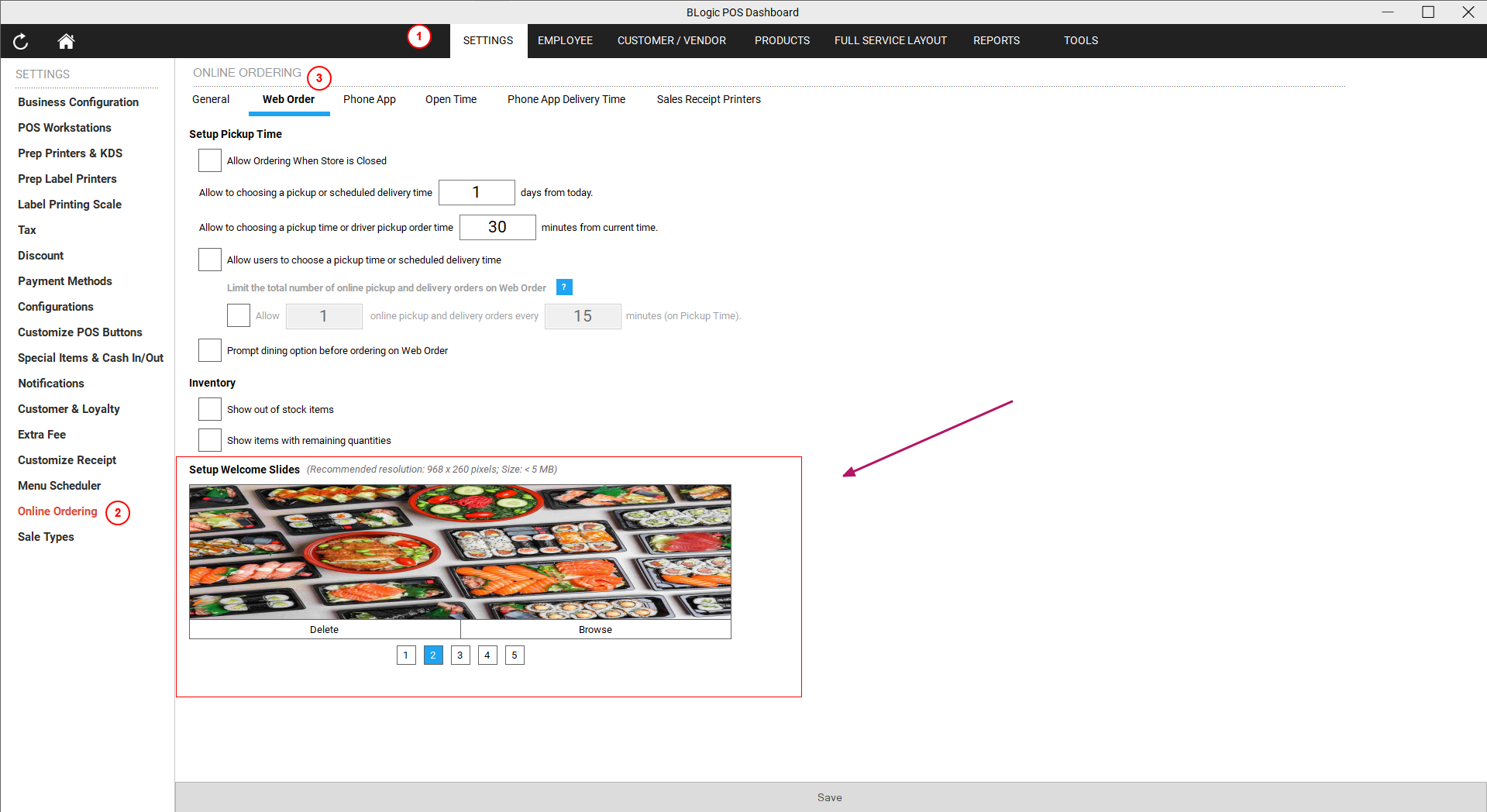
Step 1: Access the POS Dashboard
- Open the POS Dashboard.
- Navigate to Settings.
- Select Online Ordering from the menu.
Step 2: Locate the Web Order Tab
- In the Online Ordering settings, go to the Web Order tab.
- Find the section labeled Setup Welcome Slides.
Step 3: Upload Your Welcome Slides
- In the Setup Welcome Slides section, you can upload up to 5 images.
- Ensure that the images you upload meet the specified requirements, such as:
- Maximum file size: 5MB per image.
- Recommended resolution: Follow the on-screen guidance for optimal display quality.
Step 4: Save Your Changes
After selecting and uploading your images, click the Save button to apply your changes.
Step 5: View the Welcome Slides
- Once saved, the welcome slides will appear on the home page of your Online Ordering website.
- These slides can be used to showcase:
- Restaurant announcements.
- Featured dishes.
- Promotions or advertisements.
By keeping your welcome slides updated, you can create a visually appealing and engaging experience for your customers.