This article provides a clear and easy-to-follow guide on setting up and using the Deposit Payment method in the POS system. Follow the steps below to implement and use this feature effectively.
A. Setting Up Deposit Payment on the POS Dashboard
1. Create Special Items
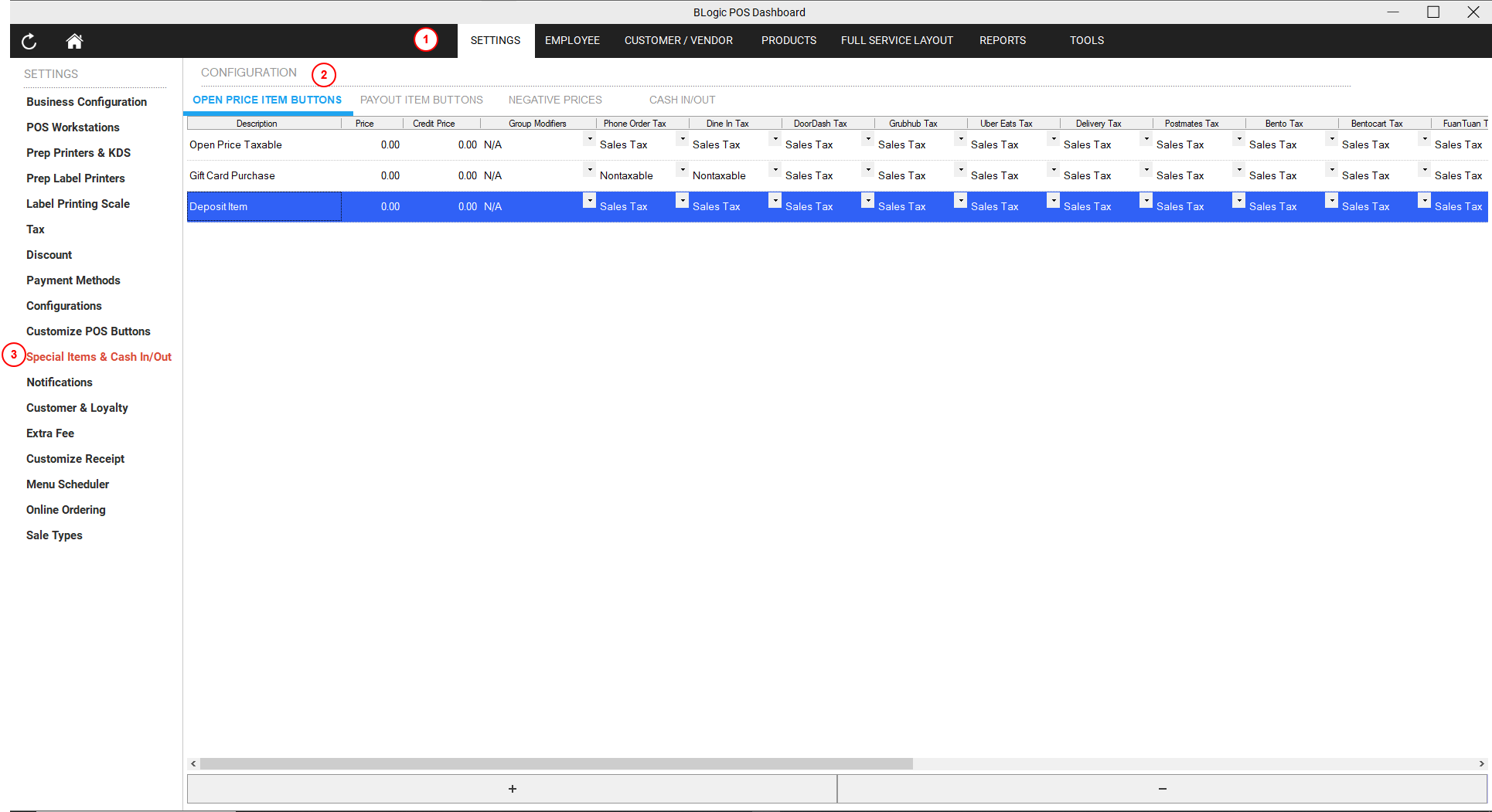
- Access Settings:
- Open the POS Dashboard and go to Settings.
- Add Special Items:
- Select Special Items & Cash In/Out.
- Click on the Open Price Item Buttons tab.
- Press the + button to add a new open price item button.
- Name the item (e.g., “Deposit Items”).
- Tick the box under the Deposit Item column for this new item.
2. Add a Custom Payment Type
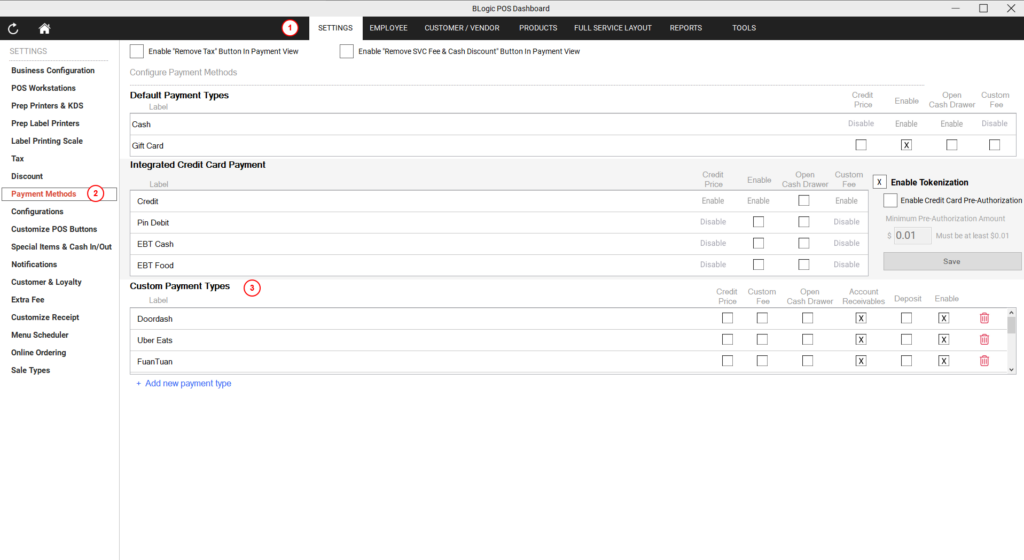
- Navigate to Payment Methods:
- Look for the Custom Payment Types section.
- Add a New Payment Type:
- Create a new payment type (e.g., “Deposit Payment”).
- Tick the boxes for Deposit and Enable for this payment type.
Once these steps are completed, the Deposit Payment method will be successfully set up on the POS Dashboard.
B. Using Deposit Payment on the POS System
1. Redeeming via Deposit Payment
- Open the POS:
- Proceed with a regular order.
- Select Payment Method:
- Add items to the order.
- Navigate to the Pay screen.
- In the Custom Payment Methods section, select Deposit Payment.
- Complete the Payment:
- Confirm the payment.
This completes the process of redeeming using Deposit Payment.
2. Issuing a Deposit
- Open the POS:
- On the order screen, select Special Items.
- If not visible, click More to access the Special Items option.
- Select Deposit Item:
- Choose Deposit Item from the list of open price items.
- Enter the amount to issue as a deposit.
- Review and Pay:
- Review the details, then proceed to Pay.
- Note:
- Deposit items cannot be added with other items (e.g., sales tax, non-tax, VAT).
- Deposit payments cannot be used to pay for deposit items.
- Complete Payment:
- Finalize the transaction.
This completes the process of issuing a deposit.
C. Viewing Deposit Liabilities Report
- Access the Report:
- Open the POS Dashboard.
- Navigate to the Reports section.
- View Deposit Liabilities:
- Select Deposit Liabilities to see all related issue and redeem transactions.
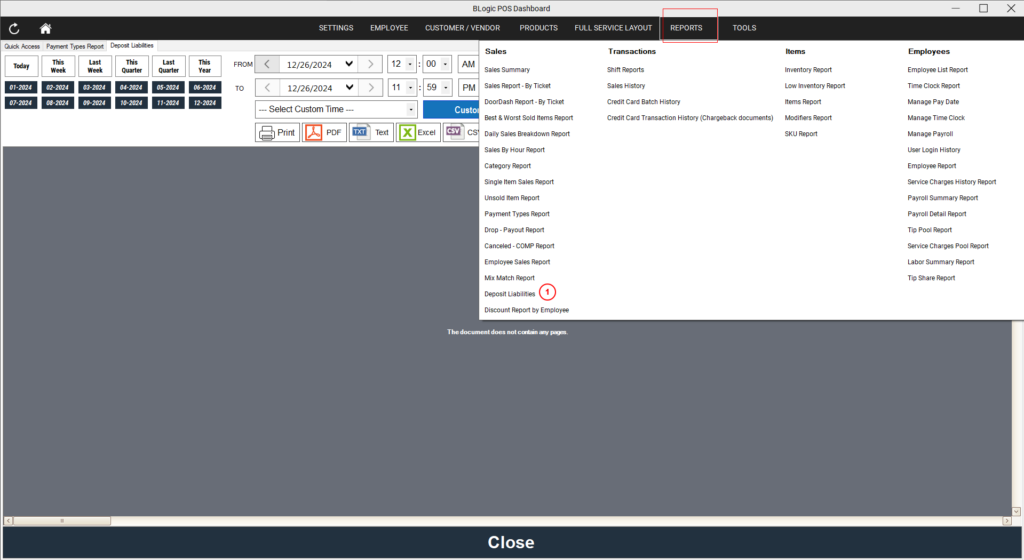
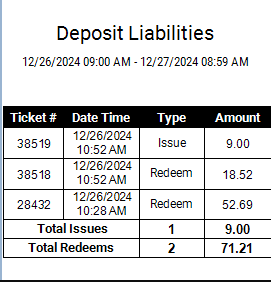
By following these steps, you can effectively set up and manage the Deposit Payment method in your POS system.