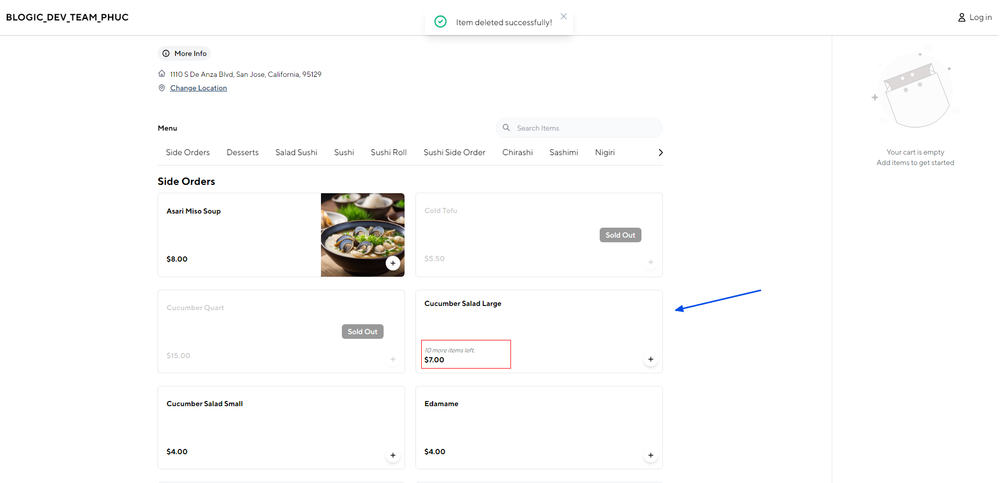Step 1: Open the POS Dashboard
- Log in to the POS Dashboard.
Step 2: Access Settings
- Navigate to Settings.
- Select Online Ordering.
Step 3: Configure Inventory for Web Orders
- Go to the General tab within the Online Ordering settings.
- Look for the section titled Inventory on Web Order.
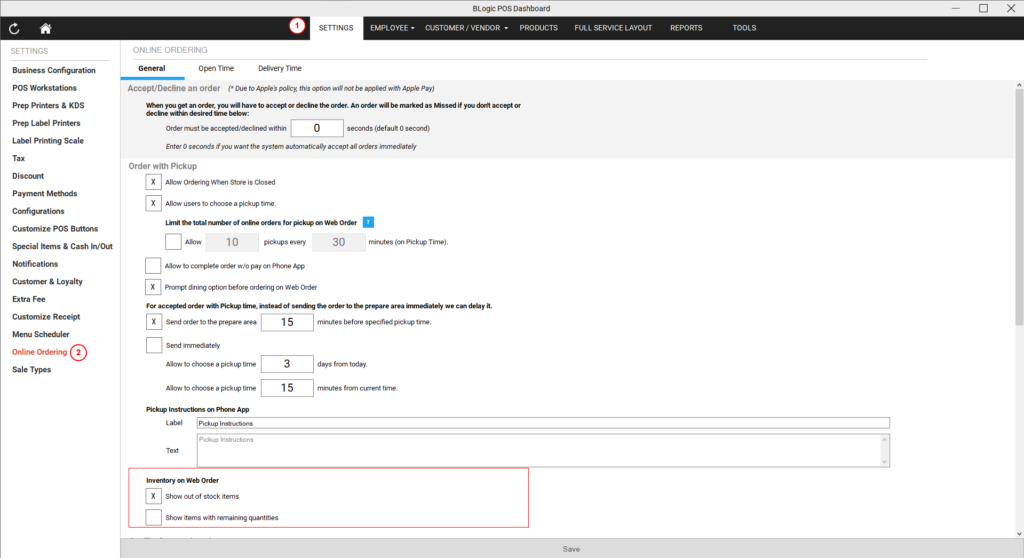
Step 4: Set Up Inventory Display Options
You will see two options:
- Show Out-of-Stock Items: When checked, out-of-stock items will still appear in the menu, but customers will not be able to select them. If unchecked, these items will not be shown.
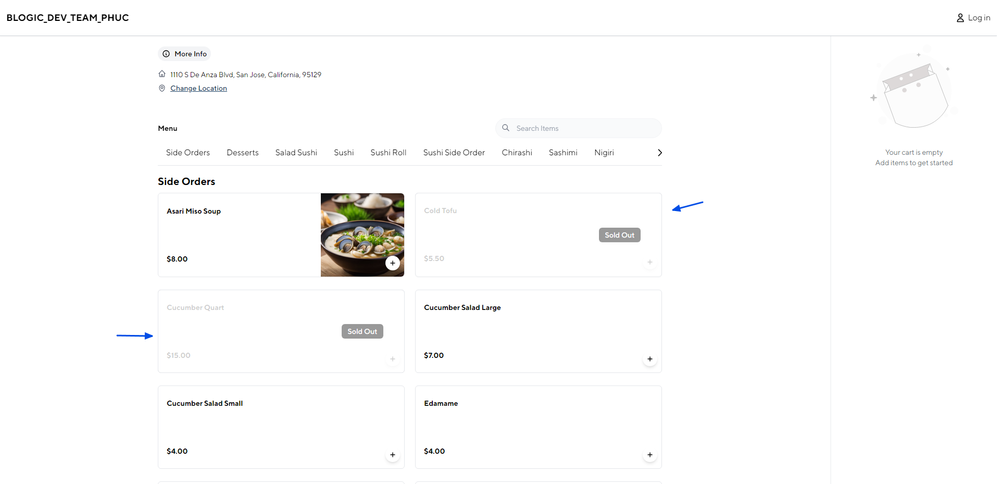
- Show Items with Remaining Quantities: When this option is checked, items with available inventory will display the remaining quantity on the menu. This allows customers to see how many units are left in stock for each item.