Step 1: Access License Settings
- Open the License section in your POS system.
- Select the store you wish to configure.
Step 2: Navigate to Online Ordering Settings
Click on the Web Online Ordering tab.
Step 3: Configure Special Instructions
- Scroll down to the Special Instructions section.
- You will find two options:
- Enable Show Special Instruction – Item Detail:
- Check this option to allow customers to enter notes for specific items when selecting them.
- Enable Show Special Instruction – Checkout Page:
- Check this option to allow customers to enter notes for the entire ticket (ticket note) during checkout.
- Enable Show Special Instruction – Item Detail:
- In this section, you will find two fields where you can provide guidance for customers on how to enter their notes.
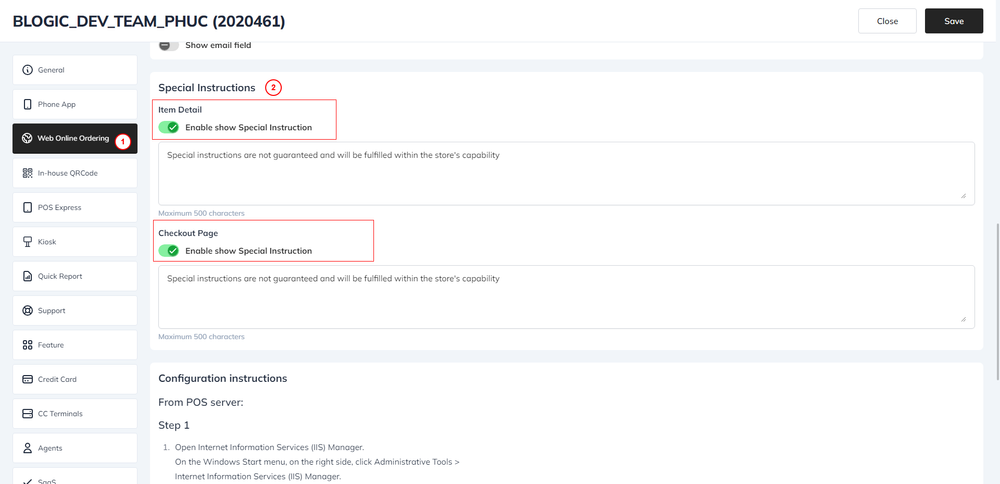
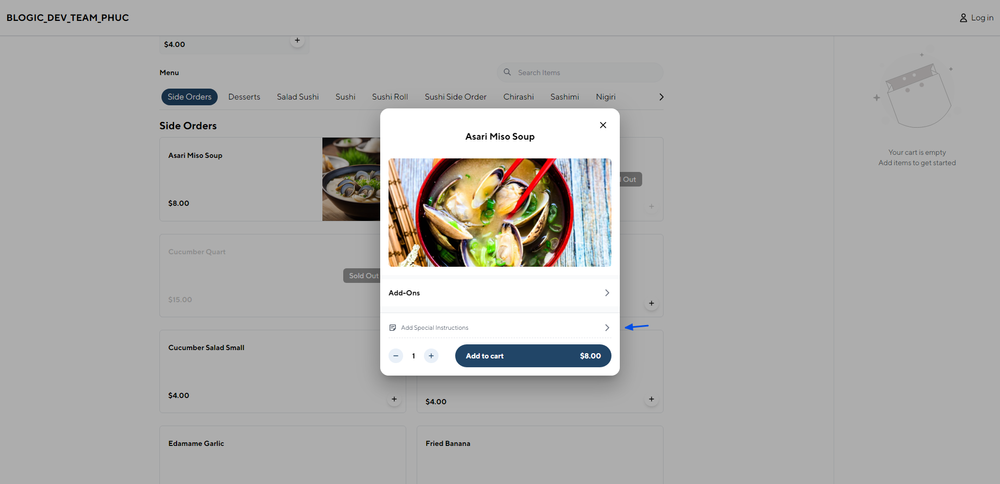
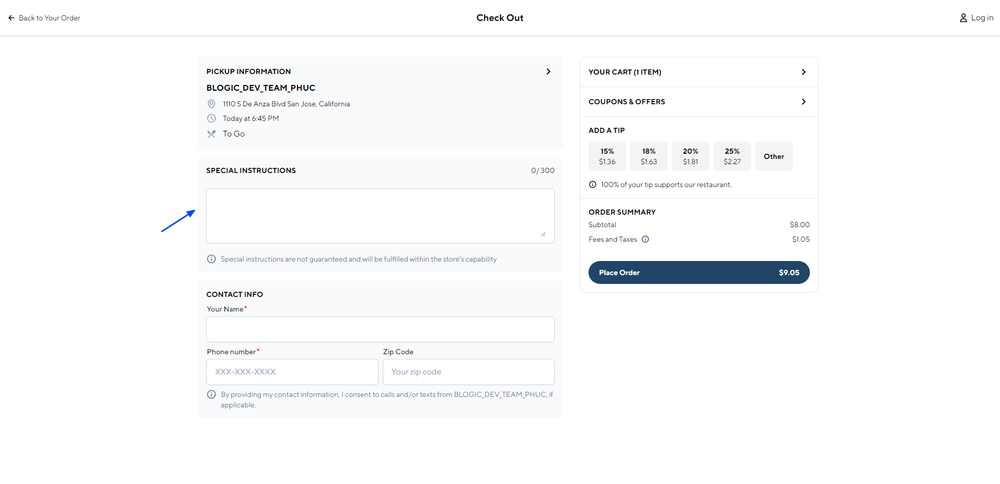
Step 4: Save Changes
Click Save to apply your settings.