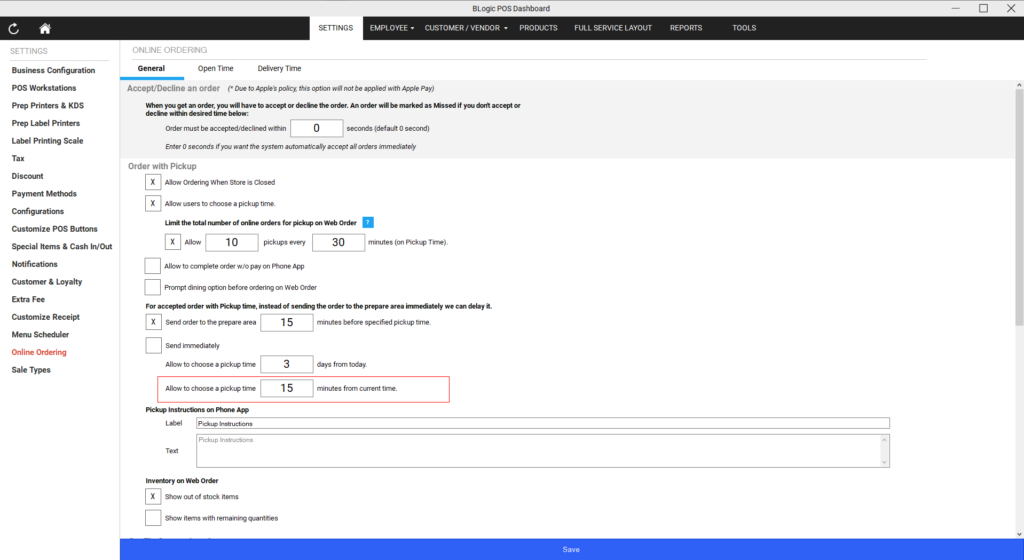Step 1: Open the POS Dashboard
Log in to the POS Dashboard.
Step 2: Access Settings
- Go to the Settings section.
- Select Online Ordering.
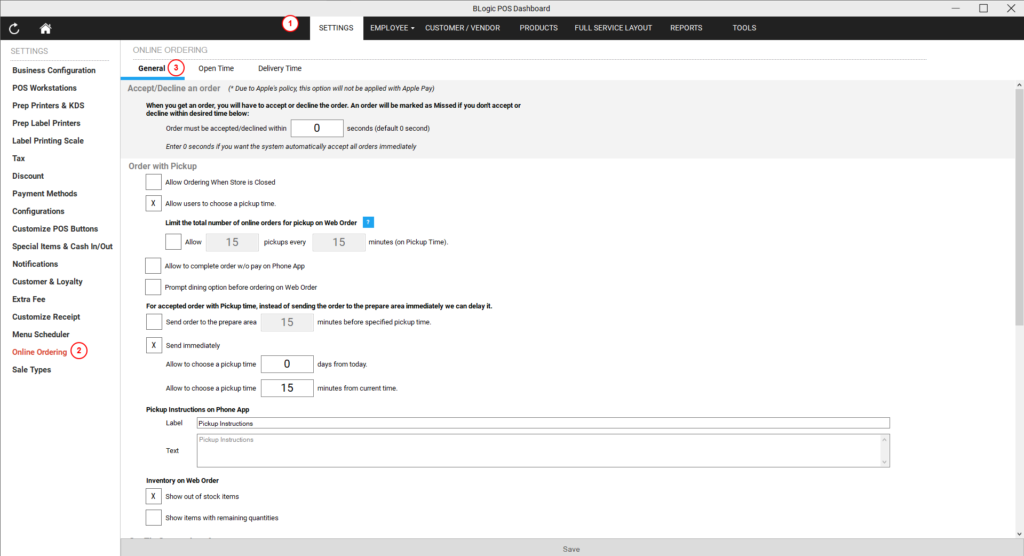
Step 3: Configure Pickup Time Options
A. Allow Customers to Choose a Pickup Time
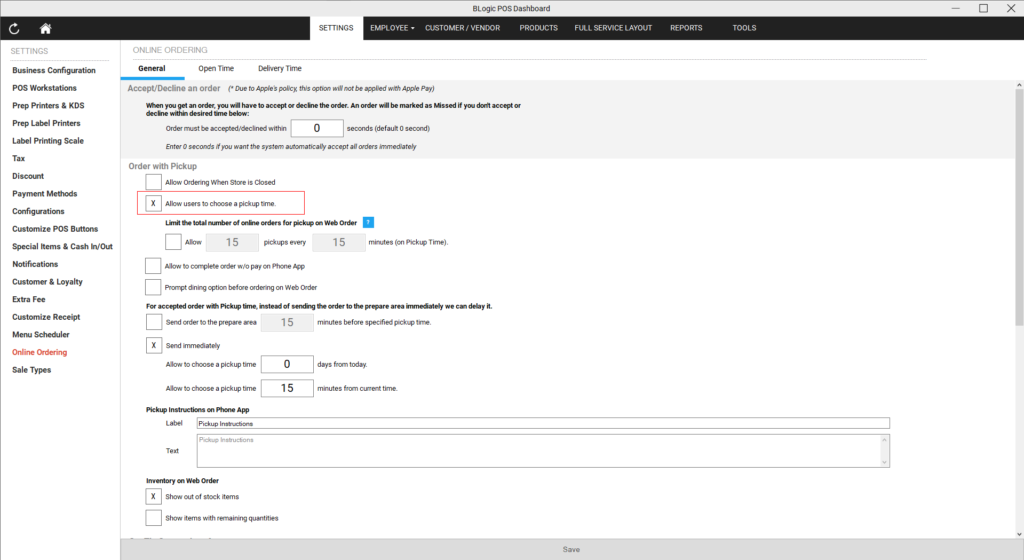
- In the General tab, find the option Allow users to choose a pickup time. This option is checked by default.
Checked: Customers can select their preferred pickup time based on the store’s open hours and configuration.
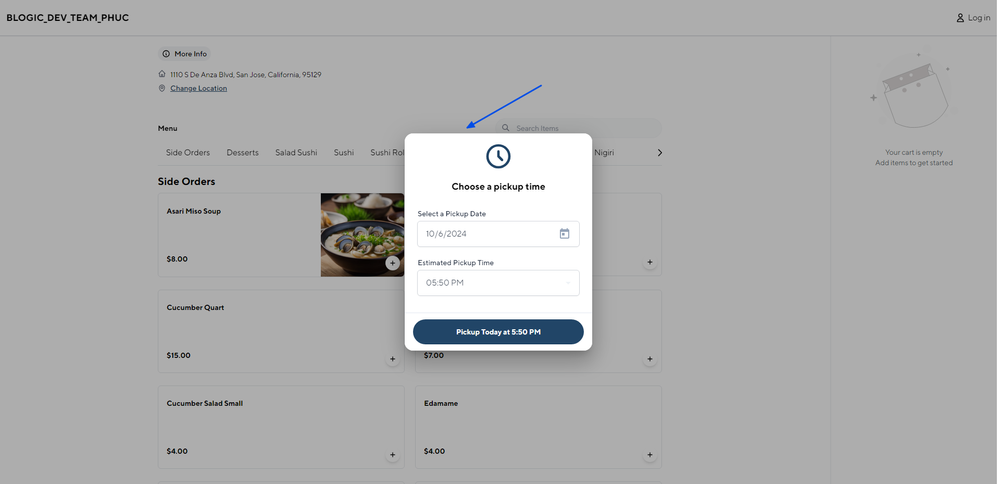
Unchecked: The system will automatically select the nearest available pickup time for the customer.
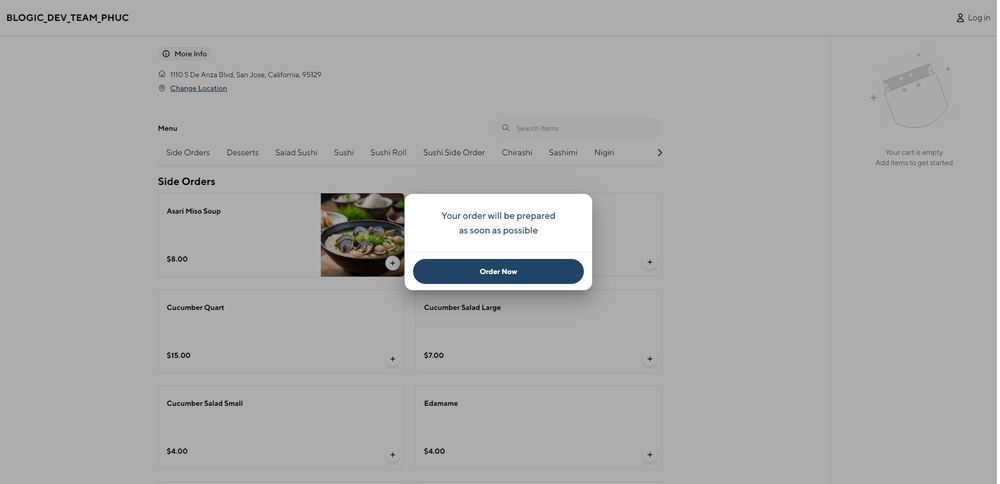
B. Allow Ordering When the Store Is Closed
To allow orders when the store is closed, check the option Allow ordering when the store is closed.
💡 Note: This option works in conjunction with the setting Allow to choose a pickup time … days from today, which lets customers choose pickup dates in the future, specifying how many days ahead they can schedule their pickup.
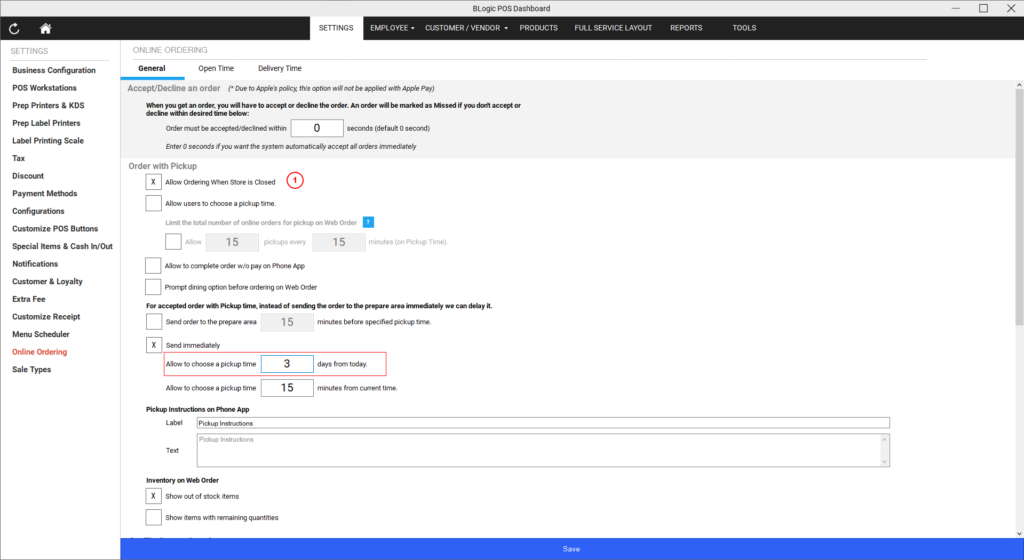
C. Limit the Number of Pickup Orders in a Time Frame
In the General tab, look for the section Limit the total number of online orders for pickup on web order.
- Check the option to Allow users to choose a pickup time
- Check the option to enable limiting the number of pickup orders.
- Set the maximum number of pickup orders allowed and the time interval (e.g., limit to 10 pickups every 30 minutes).
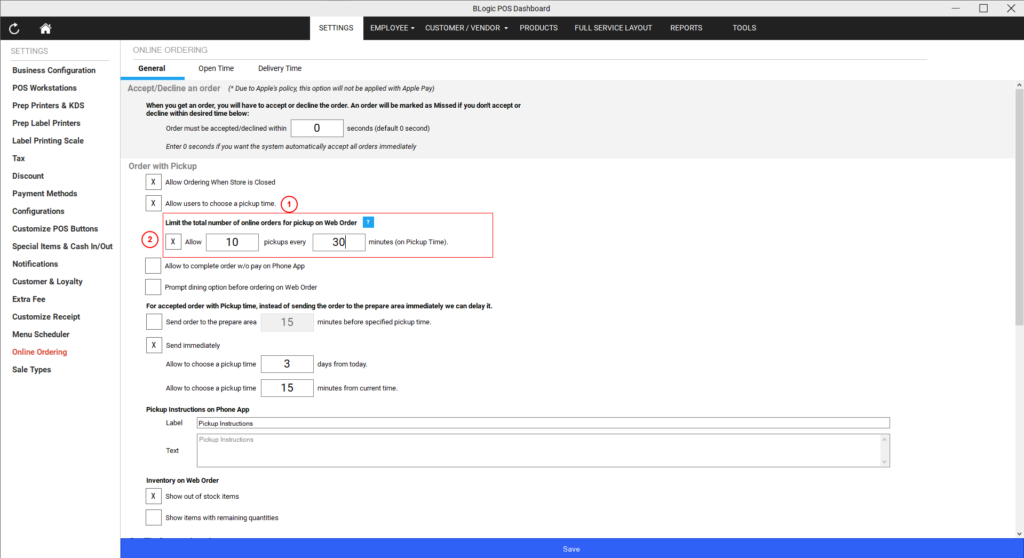
D. Delay Sending Tickets to the Kitchen
- In the For accepted orders with pickup time section, you can control when orders are sent to the kitchen.
- Option 1: Send orders to the prep area … minutes before the specified pickup time.
- Example: If set to 15 minutes, an order with a pickup time of 3:00 PM will be sent to the kitchen at 2:45 PM.
- Option 2: Send immediately.
- Orders will be sent to the kitchen as soon as they are successfully placed and paid for.
- Option 1: Send orders to the prep area … minutes before the specified pickup time.
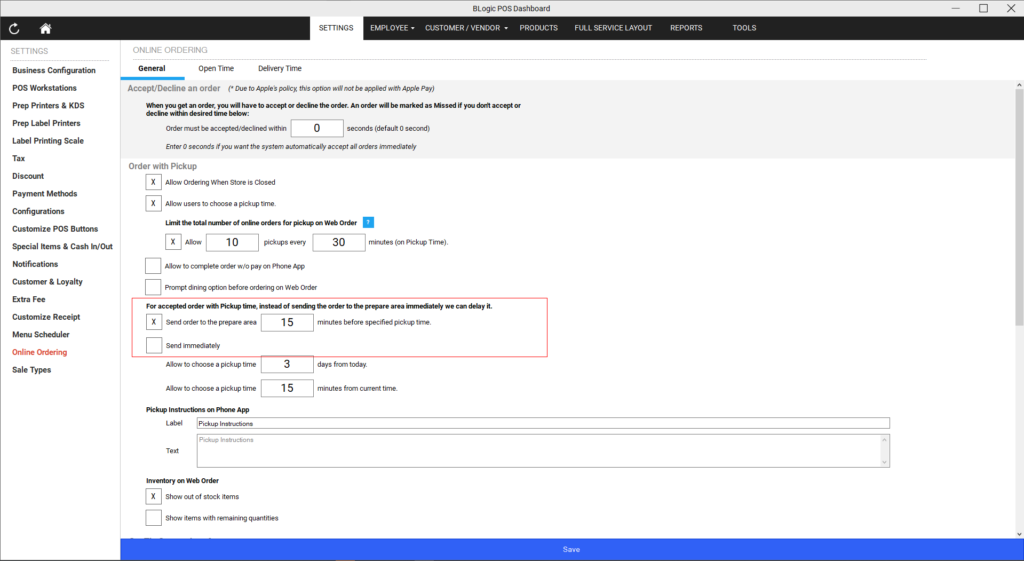
E. Set How Soon a Pickup Time Can Be Chosen
In the General tab, find the option Allow to choose a pickup time … minutes from current time.
- Input the minimum number of minutes from the current time that customers can select for their pickup (e.g., 30 minutes).