This guide explains how to configure your POS Dashboard to allow customers to view the menu online without placing orders or making payments.
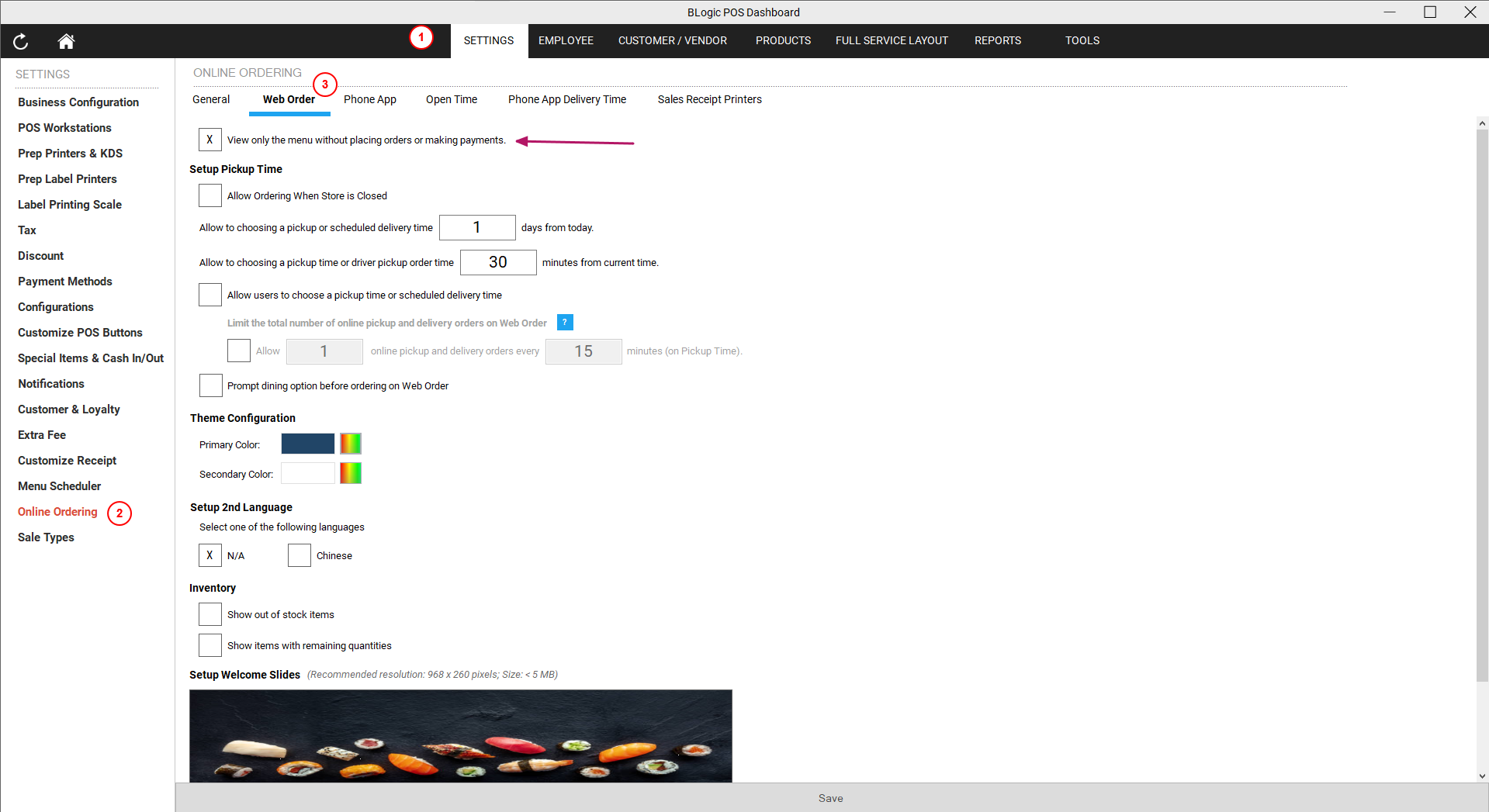
Step 1: Setup on the POS Dashboard
- Log in to the POS Dashboard
Access your POS system and navigate to the dashboard. - Go to Settings
- Locate the Settings option in the menu.
- Select Online Ordering Settings
- Under Settings, choose the Online Ordering section.
- Open the Web Order Tab
- Click on the Web Order tab to manage web-specific options.
- Enable “View Menu Only” Mode
- Check the option labeled “View only the menu without placing orders or making payments”.
(By default, this option is unchecked.)
- Check the option labeled “View only the menu without placing orders or making payments”.
- Save Your Changes
- Click Save to apply the new configuration.
Step 2: Preview on Web Order
- Access the Web Ordering Link
- Visit your web order page.
- Verify the “View Menu Only” Mode
- Confirm that:
- The menu is displayed.
- Customers cannot add items to the cart.
- Customers cannot place orders or make payments.
- Confirm that:
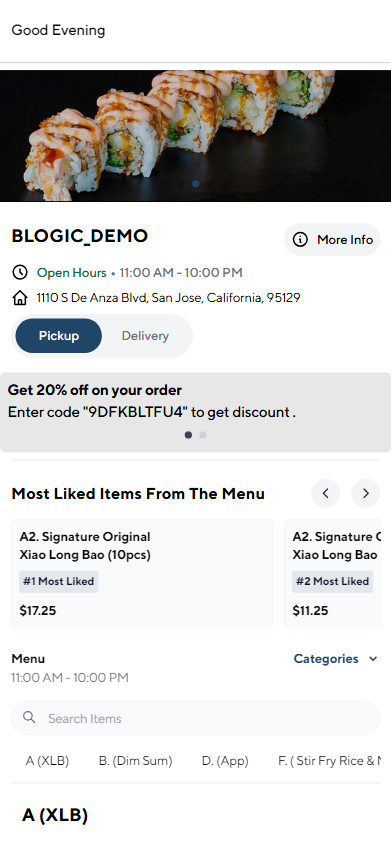
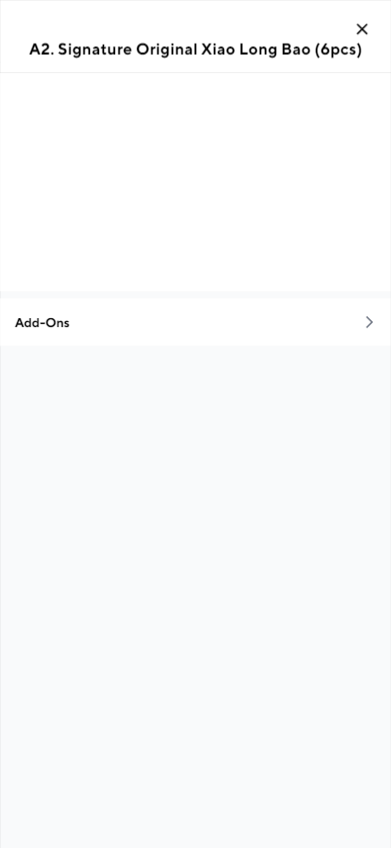
This setup ensures customers can browse the menu online without interacting with the ordering or payment processes. If you encounter any issues, contact your support team for assistance.